The Digital UNIX kernel is a memory-resident executable image that handles all the system services -- hardware interrupts, memory management, interprocess communication, process scheduling -- and makes all other work on the operating system possible. In addition to the code that supports these core services, the kernel contains a number of subsystems.
A subsystem is a kernel module that extends the kernel beyond the core kernel services. File systems, network protocol families, and physical and psuedodevice drivers are all examples of supported subsystems. Some subsystems are required in the kernel, while others are optional. You configure your kernel by adding and removing these optional subsystems.
You also configure your kernel by tuning certain values stored in it. For example, the kernel contains values that can be adjusted to help make disk access faster. Modifying those values to optimize disk access can improve your system's performance.
The system provides two methods of configuring your kernel: the dynamic method and the static method. Dynamic system configuration entails using commands to configure the kernel. Static system configuration entails modifying system files and rebuilding the kernel. Modifying system files and rebuilding the kernel can be a difficult process, so use dynamic kernel configuration whenever possible.
This chapter helps you understand kernel configuration by explaining the following:
When you install Digital UNIX, the installation program initially copies a kernel image to the root partition of your system disk. This kernel image, known as the generic kernel, supports all processors and hardware options that are available for use with the current version of the operating system. In this way, the installation program ensures that you can boot your system regardless of its configuration.
Towards the end of the installation, after all the subsets you selected have been written to disk and verified, the installation program calls the /usr/sbin/doconfig program. As part of its processing, the /usr/sbin/doconfig program calls another program, known as the sizer program. The sizer program determines what hardware and software options are installed on your system and builds a target configuration file specific to your system. (The configuration file is the system file that controls what hardware and software support is linked into the kernel.) The /usr/sbin/doconfig program then builds your target kernel from this target configuration file.
Unlike the generic kernel copied to the system at installation time, the target kernel is tailored to your system. Only the hardware and software options available on your system are compiled into the target kernel. As a result, the target kernel is much smaller than the generic kernel.
When the installation is complete, the target kernel resides either in the root partition of your system disk or in memory, depending upon how your system was built. (See Section 4.4 for information about the different ways in which your kernel can be built.) If the appropriate console boot variables are set, your system always boots the target kernel automatically. (For information about setting console boot variables, see Chapter 2.)
After your target kernel is built and started by the installation procedure, you can use it without modifications, unless one of the following occurs:
You must reconfigure your kernel, either dynamically or statically, when one of these situations occurs. The method you use to reconfigure your kernel depends upon the support provided by the subsystem or subsystem attributes.
Some kernel subsystems, such as the decnet subsystem, are dynamically loadable, meaning that you can add the subsystem to or remove the subsystem from the kernel without rebuilding the kernel. Often, subsystems that are dynamically loadable also allow you to dynamically configure the value of their attributes. Therefore, you can tune the performance of these subsystems without rebuilding the kernel. The following subsystems provided by Digital are dynamically loadable and allow dynamic configuration of attributes:
If you decide to add or remove these subsystems from the kernel or configure the value of their attributes, use the procedures described in Section 4.3.
Some subsystems, such as required subsystems, are not dynamically loadable. However, these subsystems might allow you to dynamically configure the value of attributes. If so, you can configure the value of these subsystem attributes without rebuilding the kernel.
Digital UNIX offers two methods of dynamically configuring attributes:
If you decide to configure attributes of these subsystems, use the procedures described in Section 4.3.8.
If you purchase a device driver or other kernel subsystem from a company other than Digital, that product might also be dynamically loadable or allow you to dynamically configure attribute values. For information about dynamically configuring your kernel when working with products from other vendors, see the documentation for that product and Section 4.3.
If the subsystem you want to add, remove, or configure does not support dynamic configuration, you must use the static configuration method. You must also use this method to configure system parameters that do not support dynamic configuration. For information about the static configuration method, see Section 4.4.
When you need to load, unload, or modify a dynamic subsystem, you use the /sbin/sysconfig command. This command has the following syntax:
/sbin/sysconfig [-h hostname ] [-i index [-v] -c | -m | -q | -Q | -r | -s | -u [ subsystem-name ] [ attribute-list ]
You must be the superuser to load and unload subsystems.
You must also know the name of the subsystem you want to manage. You can determine the name of a subsystem by looking in the documentation that accompanies the subsystem or in the directories into which the subsystem is installed. Subsystems are installed in either the /subsys directory or the /var/subsys directory. When a subsystem is installed, a file named subsystem-name.mod appears in one of those two directories. You use that subsystem name as input to the /sbin/sysconfig command. The sections that follow describe the commands you use to manage subsystems.
You can load and unload subsystems on a local system or a remote system. For information about adding and removing subsystems on remote systems, see Section 4.3.7
If you are writing a loadable device driver or other loadable subsystem, refer to the Writing Device Drivers: Tutorial manual and the Programmer's Guide. The Writing Device Drivers: Tutorial manual describes the tasks performed by the system when you install a loadable device driver. This manual also describes how to write and package loadable device drivers. The Programmer's Guide gives general information about creating subsystems that are dynamically configurable and discusses the framework that supports dynamic configuration of subsystems and attributes.
To configure (load) a subsystem, enter the sysconfig command using the -c flag. Use this command whether you are configuring a newly installed subsystem or one that was removed using the /sbin/sysconfig -u command. For example, to configure the DECnet network (decnet) subsystem, issue the following command:
#
/sbin/sysconfig -c decnet
Subsystems can be known to the kernel, but not available for use. To determine which subsystems are available for use, use the /sbin/sysconfig -s command. This command displays the state of all subsystems. Subsystems can have the following states:
This state applies only to static subsystems, which can be unconfigured, but cannot be unloaded.
This state applies only to loadable subsystems, which are automatically unloaded when you unconfigure them.
If you use the /etc/sysconfig -s command without specifying a subsystem name, a list of all the configured subsystems is displayed. For example:
#
/sbin/sysconfig -s
cm: loaded and configured generic: loaded and configured proc: loaded and configured io: loaded and configured vm: loaded and configured vfs: loaded and configured ufs: loaded and configured ipc: loaded and configured tty: loaded and configured xpr: loaded and configured rt: loaded and configured net: loaded and configured dli: loaded and configured lat: loaded and configured bufcall: loaded and configured strstd: loaded and configured streams: loaded and configured kinfo: loaded and configured timod: loaded and configured tirdwr: loaded and configured xtiso: loaded and configured dlb: loaded and configured ldtty: loaded and configured pts: loaded and configured bba: loaded and configured sfbp: loaded and configured
This list includes both statically linked subsystems and dynamically loaded subsystems.
To get information about the state of a single subsystem, include the name of the subsystem on the command line:
#
/sbin/sysconfig -s lsm
lsm: unloaded
You can determine whether a subsystem is dynamically loadable or static by using the /sbin/sysconfig -m command, as shown:
# /sbin/sysconfig -m kinfo lat
kinfo: static lat: dynamic
The output from this command indicates that the kinfo subsystem is static, meaning that you must rebuild the kernel to add or remove that subsystem from the kernel. The cmftest21 subsystem is dynamic, meaning that you can use the sysconfig -c command to configure the subsystem and the sysconfig -u command to unconfigure it.
To unconfigure (and possibly unload) a subsystem, use the /sbin/sysconfig -u command, as shown:
#
/sbin/sysconfig -u decnet
If you frequently configure and unconfigure device drivers you might notice that the device special files associated with a particular device driver differ from time to time. This behavior is normal. When you configure a device driver using the /sbin/sysconfig command, the system creates device special files. If you unload that device driver and load another one that uses the same cdev or bdev major numbers, the system removes the device special files for the unloaded device driver. Therefore, it must create new device special files the next time you configure the device.
The system determines which subsystems to configure into the kernel at system reboot time by checking the list of automatically configured subsystems. The system configures each subsystem on that list, using the sysconfig -c command at each system reboot.
You maintain the list of automatically configured subsystems by using the /sbin/init.d/autosysconfig command.
This command has the following syntax:
/sbin/init.d/autosysconfig list | add subsystem-name | delete subsystem-name
Use the /sbin/init.d/autosysconfig list command to see a list of the loadable subsystems that the system automatically configures at each reboot.
To add a subsystem to the list, use the /sbin/init.d/autosysconfig add command. For example to add the lat subsystem, issue the following command:
#
/sbin/init.d/autosysconfig add lat
If you unload a subsystem that is on the automatically configured subsystem list, you should remove that subsystem from the list. Otherwise, the system will configure the subsystem back into the kernel at the next system reboot. To remove the subsystem from the automatically configured subsystems list, issue the /sbin/init.d/autosysconfig delete command. For example, to delete the lat subsystem, issue the following command:
#
/sbin/init.d/autosysconfig delete lat
Occasionally, to improve the performance of a subsystem or of the system as a whole, you might modify the value of subsystem attributes. You use the /sbin/sysconfig command to determine the names and values of subsystem attributes. You can also use the command to modify the value of a small number of attributes in the currently running kernel.
If you modify an attribute at run time by using the /sbin/sysconfig command, the modification persists as long as the system is running. If you shut down and reboot the system, the modification is lost. To modify subsystem attributes so that changes persist across reboots, store the attribute's value in the /etc/sysconfigtab database, as described in Section 4.3.8.
The system parameters that are set in the system configuration file and in the param.c file continue to define the system tables, and should be viewed as establishing default values in the kernel. You can override these values by using the /sbin/sysconfig command or by storing a value in the /etc/sysconfigtab database. For more information about the configuration file and param.c, see Section 4.4.
You can manage dynamic subsystem attributes either locally or remotely. For information on how to use the /sbin/sysconfig command remotely, see Section 4.3.7.
Use the /sbin/sysconfig -q command to determine the value assigned to subsystem attributes. When you issue the /sbin/sysconfig -q command the subsystem you specify on the command line must be loaded and configured. For information about getting a list of the loaded and configured subsystems, see Section 4.3.2.
The following example shows how to use this command to determine which attributes are part of the generic subsystem:
#
/sbin/sysconfig -q generic
generic: clock-frequency = 1024 booted_kernel = vmunix booted_args = vmunix modules=0xfffffc00005ea000 lockmode = 0 lockdebug = 0 locktimeout = 15 max-lock-per-thread = 8 lockmaxcycles = 0 rt_preempt_opt = 0 rt-preempt-opt = 0 cpu_enable_mask = 18446744073709551615 cpu-enable-mask = 18446744073709551615 msgbuf_size = 4096 message-buffer-size = 4096 dump-sp-threshold = 4096 lite-system = 0
The /sbin/sysconfig -q command lists all subsystem attributes and their values. Some attributes are configurable with the /sbin/sysconfig -r command. For information about which attributes are configurable, see System Tuning and Performance Management.
You can identify which of a subsystem's attributes are dynamic by using the /sbin/sysconfig -Q command:
#
/sbin/sysconfig -Q max-vnodes
vfs: max-vnodes - type=INT op=CRQ min_val=0 max_val=2147483647
This example shows using the -Q flag to get information about the max-vnodes attribute of the vfs subsystem. The max-vnodes attribute has the integer datatype, a minimum value of zero (0), and a maximum value of 2147483647. The op field indicates the operations that can be performed on the max-vnodes attribute. The following list describes the values that can appear in this field:
You can modify the value of an attribute at run time by issuing the /sbin/sysconfig -r command. The modification you make with this command persists until the next time the system is rebooted. When the system reboots, any changes made with the /sbin/sysconfig -r command are lost because the new value is not stored. The -r flag to the /sbin/sysconfig command is useful for testing a new subsystem attribute value. If the new value causes the system to perform as expected, you can later store it in the subsystem attribute database as described in Section 4.3.8.
When you use the /sbin/sysconfig -r command you specify the attribute, its new value, and the subsystem name on the command line. For example, to modify the dump-sp-threshold attribute for the generic subsystem, issue a command like the following:
#
/sbin/sysconfig -r generic dump-sp-threshold=20480
To modify the value of more than one attribute at a time, include a list on the /sbin/sysconfig command line. For example, to modify the dump-sp-threshold attribute and the locktimeout attribute, issue a command like the following:
#
/sbin/sysconfig -r generic dump-sp-threshold=20480 locktimeout=20
You do not include a comma between the two attribute specifications.
You can use the /sbin/sysconfig -h command to administer configurable subsystems and dynamic subsystem attributes remotely on a local area network (LAN). This ability allows you to administer several systems from a single machine.
Each system you want to administer remotely must have an /etc/cfgmgr.auth file that contains the full domain name of the local system. The name in the /etc/cfgmgr.auth file should be identical to the name in either the /etc/hosts file or in the Berkeley Internet Domain (BIND) or Network Information Service (NIS) hosts databases, if you are using BIND or NIS. You must create the /etc/cfgmgr.auth file; it is not on your system by default. The following shows an example cfgmgr.auth file:
salmon.zk3.dec.com trout.zk3.dec.com bluefish.zk3.dec.com
To manage subsystems and attributes on remote systems, you include the -h flag and a hostname with the /sbin/sysconfig command. For example, to load the decnet subsystem on a remote host named MYSYS, you issue the following command:
#
/sbin/sysconfig -h MYSYS -c decnet
In the previous example, a decnet.mod file must exist in either the /subsys directory or the /var/subsys directory on the remote system before the subsystem can be loaded. If the loadable subsystem subset is kitted correctly, the subsystem-name.mod file is installed on the remote system when you use the setld command to install the loadable subsystem.
Information about dynamically configurable subsystem attributes is stored in the /etc/sysconfigtab database. You use this database to record the values you want to be assigned to subsystem attributes each time the system is rebooted or a subsystem is configured. No attributes are set automatically in this database. If you want to change the default values of any attributes, you must include the subsystem name, the attribute name, and the value in the database yourself. You must be the superuser to modify the /etc/sysconfigtab database.
Note
The /etc/sysconfigtab database might contain stanza entries from a configurable subsystem's stanza.loadable file. This file and the entry in the /etc/sysconfigtab database are created automatically when you install certain configurable subsystems. You should not modify these entries in the database.
To add, update, or remove entries in the database, you create a stanza-format file containing names and values for attributes you want to modify. (For information about stanza-format files, see stanza(4)). For example, suppose you want to set the lockmode attribute in the generic subsystem to 1. To set this attribute, create a file named, for example, generic_attrs that has the following contents:
generic:
lockmode = 1
After you create the stanza-format file, you use the /sbin/sysconfigdb command to update the /etc/sysconfigtab database. You name the stanza-format file on the command line using the -f flag. The sysconfigdb command reads the specified file and updates both the on-disk and in-memory copy of the database. However, the running kernel is not updated. (Use the sysconfig -r command to update the running kernel, as described in Section 4.3.6.3.)
The sysconfigdb command has the following syntax:
/sbin/sysconfigdb [-a | -d | -l | -m | -r | -s | -u] [-f file ] [ subsystem-name ]
The sections that follow explain how to use the /sbin/sysconfigdb command to manage entries in the /etc/sysconfigtab database.
You can also use a text editor to add, update, or delete subsystem attributes in the /etc/sysconfigtab database. However, if you edit the /etc/sysconfigtab database, you must run the /sbin/sysconfigdb -s command after you write and quit the file so that the in-memory copy of the database is updated.
To list the entries in the /etc/sysconfigtab database, use the /sbin/sysconfigdb -l command. If you specify a subsystem name on the command line, the attributes of that subsystem are listed. Otherwise, all attributes defined in the database are listed.
For example, to list the attribute settings for the generic subsystem, issue the following command:
#
/sbin/sysconfigdb -l generic
generic:
lockmode = 0
To add subsystem attributes to the /etc/sysconfigtab database, enter the sysconfigdb -a command.
For example, to add the entries stored in a file named add_attrs to the database, issue the following command:
#
/sbin/sysconfigdb -a -f add_attrs generic
To merge new definitions for attributes into an existing entry in the /etc/sysconfigtab database, enter the sysconfigdb -m command.
The sysconfigdb command merges the new definitions into the existing database entry as follows:
For example, suppose that the following entry for the generic subsystem exists in the /etc/sysconfigtab database:
generic: lockmode = 4 dump-sp-threshold = 6000
Suppose that you create a file named merge_attrs for updating this entry, which contains the following information:
generic: lockmode = 0 lockmaxcycles = 4294967295
To merge the information in the merge_attrs file into the /etc/sysconfigtab database, issue the following command:
#
/sbin/sysconfigdb -m -f merge_attrs generic
After the command finishes, the entry for the generic subsystem in the database appears as follows:
generic: lockmode = 0 lockmaxcycles = 4294967295 dump-sp-threshold = 6000
You can merge definitions for more than one subsystem into the /etc/sysconfigtab database with a single sysconfigdb -m command. For example, the merge_attrs file could contain new definitions for attributes in the lsm and generic subsystems. If you include more than one subsystem name in the merge_attrs file, you omit the subsystem name from the command line, as shown:
#
/sbin/sysconfigdb -m -f merge_attrs
To update the entire definition of a subsystem that is already in the /etc/sysconfigtab database, enter the /sbin/sysconfigdb -u command.
For example, suppose the generic subsystem is defined as follows in the /etc/sysconfigtab file:
generic: lockmode = 4 dump-sp-threshold = 6000
Suppose that you create a file named update_attrs for updating this entry, which contains the following information:
generic: lockmode = 0 lockmaxcycles = 4294967295
To update the attributes, you issue the sysconfigdb command, as follows:
#
/sbin/sysconfigdb -u -f update_attrs generic
After the command finishes, the entry for the generic subsystem in the database appears as follows:
generic: lockmode = 0 lockmaxcycles = 4294967295
To remove the definitions of selected attributes from the /etc/sysconfigtab database, enter the /sbin/sysconfigdb -r command. The -r flag specifies that you want to remove the attribute definitions stored in a file from the database.
For example, suppose the generic subsystem is defined as follows in the /etc/sysconfigtab database:
generic: lockmode = 4 dump-sp-threshold = 6000
To remove the definition of the dump-sp-threshold attribute, first create a file named remove_attrs that contains the following information:
generic: dump-sp-threshold = 6000
Then, issue the following command:
#
/sbin/sysconfigdb -r -f remove_attrs generic
After the command finishes, the entry for the generic subsystem in the database appears as follows:
generic: lockmode = 4
The /sbin/sysconfigdb command removes only identical entries. In other words, the entries must have the same attribute name and value to be removed.
You can remove definitions of more than one attribute and for attributes in more than one subsystem from /etc/sysconfigtab database with a single sysconfigdb -r command. For example, the remove_attrs file could contain attribute definitions that you want to remove for the lsm and generic subsystems. If you include more than one subsystem in the remove_attrs file, you omit the subsystem name from the command line, as shown:
#
/sbin/sysconfigdb -r -f remove_attrs
To delete the definition of a subsystem from the /etc/sysconfigtab database enter the /sbin/sysconfigdb -d command.
For example, to delete the generic subsystem entry in the database, issue the following command:
#
/sbin/sysconfigdb -d generic
The generic subsystem receives its default values the next time it is configured.
Static system configuration refers to the commands and files used to build and boot a new kernel and its static subsystems. The subsystems are viewed as static because they are linked directly into the kernel at build time. The steps you take to build a statically linked kernel vary depending upon why you want to modify the kernel.
If you modify the kernel to add a device driver, from Digital or from a company other than Digital, you follow these general steps:
In some cases, the device driver provides a Subset Control Program (SCP) that executes during the installation procedure and registers the driver in the necessary system configuration files. In this case, you need not edit the target configuration file yourself.
If the device driver does not provide an SCP, you must edit the target configuration file yourself.
If your device driver includes an SCP, build a new kernel by running the /usr/sbin/doconfig program as described in Section 4.4.3.
If you need to edit the target configuration file before you build a new kernel, refer to Section 4.4.1.
If you modify the kernel to add support for certain kernel options, you can build the new kernel by running the /usr/sbin/doconfig program and choosing the kernel option from a menu displayed during processing. You then shutdown and reboot your system.
To determine which kernel options you can configure in this way, issue the /usr/sbin/kopt command. The command displays a list of kernel options and prompts you for kernel options selections. To exit from the /usr/sbin/kopt command without choosing options, press the Return key. For information about running the /usr/sbin/doconfig program to add kernel options using a menu, see Section 4.4.2.
If you build a new static kernel for any other reason, you must modify one or more system files as part of rebuilding the kernel. The system files you modify depend upon the change you want to make to the kernel:
Normally, you make these changes using the text editor of your choice before you begin building the kernel. (Alternatively, you can edit the system configuration file during the kernel building procedure. However, if you choose to edit the configuration file during the procedure, define the EDITOR environment variable to be the editor of your choice. The default editor is the ed line editor.) For information about running the /usr/sbin/doconfig program to build a kernel after editing system files, see Section 4.4.3.
When you add a new device to the system and the device installation includes no SCP, you must edit the target configuration file to allow the operating system to support the new device. You include the device definition keyword in the target configuration file. Because Digital UNIX supports many devices, determining which keyword to add to your target configuration file can be difficult.
The following procedure explains how to determine which device definition keyword to add to your target configuration file and how to rebuild the kernel once you have edited the target configuration file. The procedure assumes that you do not know the appropriate keyword to add. In some cases, you might be able to determine the appropriate keyword by looking at documentation supplied with the hardware or with a new version of Digital UNIX. Another source of this information is an existing configuration file on another system that already has the device connected to it. If you know what keyword you need to add to your system, use a text editor to add that keyword to your target configuration file and rebuild the kernel as described in Section 4.4.3.
If you are unsure of the keyword you need to add to the target configuration file for your system, connect the new device to the system as directed in the hardware manual and use the following procedure:
#
cp /vmunix /vmunix.save
If there are disk space constraints, you can save the kernel file in a file system other than root. For example:
#
cp /vmunix /usr/vmunix.save
#
shutdown -h now
The generic kernel contains support for all valid devices, so if you boot it during the process of adding a new device to your target kernel, the new device is known to the kernel.
To boot the generic kernel, issue the following command:
>>>
boot -fi "genvmunix"
Note
If the /genvmunix file does not exist on your system, or the generic kernel fails to recognize the device you are adding, rebuild the generic kernel.
To rebuild the generic kernel, you must have installed all the required and optional kernel subsets. You can get a list of the kernel subsets, including information about whether or not they are installed, by issuing the following command:
# /usr/sbin/setld -i | grep Kernel
After all kernel subsets are installed, issue the following command:
# doconfig -c GENERIC
The -c flag specifies that you want to build a kernel using an existing configuration file, in this case the GENERIC configuration file. For more information about building a kernel from an existing configuration file, see Section 4.4.3.
After the generic kernel is running and recognizes the new device, continue with step 5.
#
/sbin/bcheckrc
If you are using the Logical Storage Manager (LSM) software, check local file systems and start LSM by issuing the following command:
#
/sbin/lsmbstartup
#
sizer -n MYSYS
The sizer -n command creates a new target configuration file for your system that includes the appropriate device definition keyword for the new deivce. (This process is similar to the process that occurs at system installation time. For more information, see Section 4.1.) The sizer program stores the new target configuration file in the /tmp directory.
#
diff /tmp/MYSYS MYSYS
Check the differences between these files until you find the new device definition keyword. (The two files might differ in other ways if you have customized your existing configuration file, such as by specifying a nondefault value for the maxusers option.)
Note
If you add or remove communications devices from your configuration file, you must edit the /etc/inittab file and the /etc/securettys file to match your new configuration; that is, to match the /dev/ttynn special device files. For more information, see inittab(4) and securettys(4).
#
/usr/sbin/doconfig -c MYSYS
*** KERNEL CONFIGURATION AND BUILD PROCEDURE ***
Saving /usr/sys/conf/MYSYS as /usr/sys/conf/MYSYS.bck
Answer the following prompt to indicate that you do not want to edit the configuraton file:
Do you want to edit the configuration file? (y/n) [n]:
n
*** PERFORMING KERNEL BUILD ***
.
.
.
The new kernel is /usr/sys/MYSYS/vmunix
#
mv /usr/sys/MYSYS/vmunix /vmunix
#
/usr/sbin/shutdown -r now
If the new /vmunix file fails to boot, boot using the kernel you saved at the beginning of the procedure. To use the saved kernel, follow these steps:
#
fsck -p
#
mount -u /
#
mount /usr
#
mv /vmunix.save /vmunix
#
shutdown -r now
After your system is running again, you can modify the target configuration file as needed and rebuild the kernel starting at step 3.
If you invoke the /usr/sbin/doconfig program without using flags, you are given the opportunity to modify the kernel using a menu. To modify the kernel using a menu, follow these steps:
#
cp /vmunix /vmunix.save
If there are disk space constraints, you can save the kernel file in a file system other than root. For example:
#
cp /vmunix /usr/vmunix.save
#
/usr/sbin/doconfig
*** KERNEL CONFIGURATION AND BUILD PROCEDURE ***
Saving /usr/sys/conf/MYSYS as /usr/sys/conf/MYSYS.bck
Enter a name for the kernel configuration file. [MYSYS]:
MYSYS
The kernel configuration processes convert the system name to uppercase when determining what name to supply as the default configuration file name. For example, on a system named mysys, the default configuration file is named MYSYS.
If the configuration file name you specify does not currently exist, the /usr/sbin/doconfig program builds one with that name. Continue this process by selecting the kernel options in step 10.
A configuration file with the name MYSYS already exists.
Do you want to replace it? (y/n) [n]:
y
*** KERNEL OPTION SELECTION ***
Selection Kernel Option -------------------------------------------------------------- 1 System V Devices 2 NTP V3 Kernel Phase Lock Loop (NTP_TIME) 3 Kernel Breakpoint Debugger (KDEBUG) 4 Packetfilter driver (PACKETFILTER) 5 Point-to-Point Protocol (PPP) 6 STREAMS pckt module (PCKT) 7 X/Open Transport Interface (XTISO, TIMOD, TIRDWR) 8 File on File File System (FFM) 9 ISO 9660 Compact Disc File System (CDFS) 10 Audit Subsystem 11 ACL Subsystem 12 LAN Emulation over ATM (LANE) 13 Classical IP over ATM (ATMIP) 14 ATM UNI 3.0/3.1 Signalling for SVCs 15 Asynchronous Transfer Mode (ATM) 16 Advanced File System (ADVFS) 17 All of the above 18 None of the above 19 Help --------------------------------------------------------------
Enter the selection number for each kernel option you want. For example, 1 3 [18]:
Do you want to edit the configuration file? (y/n) [n]:
You need not edit the configuraton file unless you have changes other than adding one or more of the subsystems in the menu to the kernel.
If you choose to edit the configuration file, the /usr/sbin/doconfig program invokes the editor specified by the EDITOR environment variable.
For information about the configuration file, see Section 4.5
After you finish editing the configuration file, the /usr/sbin/doconfig program builds a new kernel.
#
mv /usr/sys/MYSYS/vmunix /vmunix
#
/usr/sbin/shutdown -r now
If the new /vmunix file fails to boot, boot using the kernel you saved at the beginning of the procedure. To use the saved kernel, follow these steps:
#
fsck -p
#
mount -u /
#
mount /usr
#
mv /vmunix.save /vmunix
#
shutdown -r now
After your system is running again, you can modify the target configuration file as needed and rebuild the kernel starting at step 3.
If you or an SCP modify system files, such as the target configuration file, you can rebuild your kernel using the /usr/sbin/doconfig -c command. The -c flag allows you to name an existing configuration file, which the /usr/sbin/doconfig program uses to build the kernel. To build a new kernel using an existing configuration file, follow these steps:
#
cp /vmunix /vmunix.save
If there are disk space constraints, you can save the kernel file in a file system other than root. For example:
#
cp /vmunix /usr/vmunix.save
#
/usr/sbin/doconfig -c MYSYS
*** KERNEL CONFIGURATION AND BUILD PROCEDURE ***
Saving /usr/sys/conf/MYSYS as /usr/sys/conf/MYSYS.bck
Do you want to edit the configuration file? (y/n) [n]:
If you modified the configuration file before you started this procedure, indicate that you do not want to edit the configuration file.
If you choose to edit the configuration file, the /usr/sbin/doconfig program invokes the editor specified by the EDITOR environment variable.
For information about the configuration file, see Section 4.5
After you finish editing the configuration file, the /usr/sbin/doconfig program builds a new kernel.
#
mv /usr/sys/MYSYS/vmunix /vmunix
#
/usr/sbin/shutdown -r now
If the new /vmunix file fails to boot, boot using the kernel you saved at the beginning of the procedure. To use the saved kernel, follow these steps:
#
fsck -p
#
mount -u /
#
mount /usr
#
mv /vmunix.save /vmunix
#
shutdown -r now
After your system is running again, you can modify the target configuration file as needed and rebuild the kernel starting at step 3.
To build and run a working kernel, the system depends on the presence of specific directories under the /usr/sys directory. Figure 4-1 shows the directory structure of the system configuration files. The dotted lines indicate optional directories and files for third-party static subsystems.
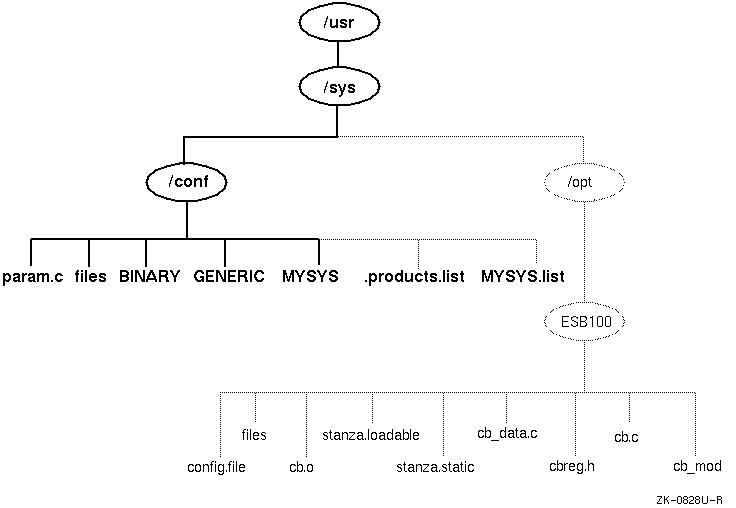
As shown in Figure 4-1, the /usr/sys/conf directory contains files that define the kernel configuration for the generic and target kernels. These files represent the configuration of the static portion of the kernel. When you work with the system files to reconfigure the kernel, you are interested primarily in five files:
The sections that follow provide more information about these files.
The /usr/sys/conf directory contains two important system configuration files:
Table 4-2 lists the entries that can be included in the target configuration file.
Avoid deleting the /genvmunix file, which contains the generic kernel. If you accidentally delete the generic kernel, you can rebuild it by using the doconfig -c GENERIC command. For more information about building a kernel using an existing configuration file, see Section 4.4.3.
Note
Never delete the /usr/sys/conf/GENERIC file.
The /usr/sys/conf directory contains two optional configuration files that describe extensions to the target configuration file. These are the /usr/sys/conf/.product.list file and the /usr/sys/conf/NAME file. These files store information about static kernel subsystems, sometimes called kernel layered products.
When you install a static subsystem, its SCP normally edits the /usr/sys/conf/.product.list file and adds an entry for the subsystem. After the SCP completes, you run the /usr/sbin/doconfig program to configure the new subsystem into the kernel.
The /usr/sbin/doconfig program creates the NAME.list file. The NAME variable is the same as the target configuration file, and by convention, is your system name in capital letters. For example, the NAME.list file for a system named MYSYS is MYSYS.list.
If you need to modify your system because of a third-party layered product (for example, to remove a layered product from the kernel being built), make the necessary modifications to the NAME.list file and build a new kernel.
Each entry in the NAME.list file consists of six fields separated by a colon (:). The following example is part of a NAME.list file and shows an entry for a static kernel subsystem that has been loaded into the /usr/sys/opt/ESB100 directory:
/usr/sys/opt/ESB100:UNXDASH100:920310100739:DASH Systems:controlsys:100
[1] [2] [3] [4] [5] [6]
The fields in this entry contain the following information:
The order of the line entries in the NAME.list file reflects the order in which the entries are processed.
The /usr/sbin/doconfig program creates the NAME.list file by copying the .product.list file, if it exists. Note that when using the /usr/sbin/doconfig -c command, /usr/sbin/doconfig uses the existing NAME.list file. If the .product.list file changes (for example, a new kernel layered product was installed) and the -c flag is used, either delete the NAME.list file or manually edit it before invoking /usr/sbin/doconfig to propagate the change in the .product.list file to the NAME.list file.
You can also create the file by copying the .product.list file to the NAME.list file. You can then edit the NAME.list file and either delete the lines that you do not want built into the kernel or comment them out by putting a number sign (#) as the first character in each line that you do not want.
Note
Never edit the .product.list file.
Refer to the Writing Device Drivers: Tutorial manual for more information on the NAME.list and .product.list files.
The param.c file contains default values for a number of system parameters. You use these parameters to tune your system's performance. Table 4-1 lists system parameters that you can modify. For information about deciding what values to assign to these parameters, see System Tuning and Performance Management.
In some cases, as noted in Table 4-1, a parameter in the param.c file can also be included in your target configuration file. In this case, a value specified in the configuration file overrides the value specified in the param.c file. Therefore, if you modify the value of a system parameter in the param.c file, be sure to remove the corresponding entry from the target configuration file.
| Configuration | ||
| Parameter | Default Value | File Equivalent |
| autonice | 0 | Set to 1 if AUTONICE defined |
| bufcache | 3 | bufcache |
| bufhsz | 512 | None |
| hz | 100 CLOCKS_PER_SEC | None, defined in <machine/machtime.h> |
| create_fastlinks | 1 | None |
| inohsz | 512 | None |
| maxuprc | 64 | maxuprc |
| maxuthreads | 256 | maxuthreads |
| maxusers | system dependent | maxusers |
| ncallout | 36+8*maxuser+threadmax | maxcallouts |
| nchsize | NVNODE*11/10 | None |
| nchsz | 128 | None |
| nclist | 120 if clist ptys (pseudo-device pty #) are configured, the default value is 60+12*maxusers | nclist |
| ndquot | NVNODE+(MAXUSERS*NMOUNT)/4 | None |
| nmount_max | 256 | None |
| nquota | (MAXUSERS*9)/7+3 | None |
| nvnode | NPROC+(2*MAXUSERS)+128 | None |
| open_max_hard | 4096 | None |
| open_max_soft | 4096 | None |
| path_num_max | 64 | None |
| port_hash_max_num | 50*(6*threadmax+2000) | Based on threadmax |
| port_max_num | 6*threadmax+2000 | Based on threadmax |
| port_reserved_max_num | 6*threadmax+2000 | Based on threadmax |
| set_max_num | 2*threadmax+200 | Based on threadmax |
| select_max_elements | 1024+NPROC*4 | None |
| select_chunk_elements | 256 | None |
| spechsz | 64 | None |
| sys_v_mode | 0 | sys_v_mode |
| task_max | 1 + (20 + (8*maxusers)) | task_max |
| threadmax | 8192 | threadmax |
| ucred_max | 128 | None |
| ubc_minpercent | 10 | ubcminpercent |
| ubc_maxpercent | 100 | ubcmaxpercent |
| ufs_blkpref_lookbehind | 8 | None |
| vm_max_wrpgio_kluster | 32*1024 | writeio_kluster |
| vm_max_rdpgio_kluster | 16*1024 | readio_kluster |
The system configuration file contains the following keyword definitions:
Table 4-2 lists the available configuration options. The first column specifies the configuration file keyword. The second column provides the default value assigned to the keyword if it is not included in the configuration file. The third column states whether you can change the value of the keyword. The fourth column states whether the keyword is required to be present in the configuration file.
The sections that follow the table define some of these entries.
Note
The configuration files supplied with Digital UNIX, the GENERIC file and the target configuration file for your system that is generated by the sizer program at installation time, override the default values for certain options. For example, the default value for the maxdsiz option is 32 MB; however, the configuration files supplied with Digital UNIX increase maxdsiz to 1 gigabyte.
| Default | Configurable | Required | |
| Global Keywords: | |||
| bufcache | 3 | ||
| cpu | DEC2000_300 | ||
| DEC2100_500 | |||
| DEC3000_300 | |||
| DEC3000_400 | |||
| DEC3000_500 | |||
| DEC4000 | |||
| DEC7000 | |||
| dfldsiz | 134217728 | Yes | No |
| dflssiz | 1048576 | Yes | No |
| heappercent | 7 | Yes | No |
| ident | GENERIC | No | Yes |
| kentry_zone_size | 16777216 | Yes | No |
| machine | alpha | Yes | Yes |
| mapentries | 200 | Yes | No |
| maxcallouts | system dependent | Yes | No |
| maxdsiz | 1073741824 | Yes | No |
| maxssiz | 33554432 | Yes | No |
| maxuprc | 64 | Yes | No |
| maxuthreads | 256 | Yes | No |
| maxusers | system dependent | Yes | Yes |
| maxvas | 1073741824 | Yes | No |
| max_vnodes | system dependent | Yes | No |
| msgmax | 8192 | Yes | No |
| msgmnb | 16384 | Yes | No |
| msgmni | 50 | Yes | No |
| msgtql | 40 | Yes | No |
| processors | 1 | No | Yes |
| scs_sysid | 1 | No | Yes |
| segmentation | 1 | Yes | No |
| semaem | 16384 | Yes | No |
| semmni | 10 | Yes | No |
| semmns | 60 | Yes | No |
| semmsl | 25 | Yes | No |
| semopm | 10 | Yes | No |
| semume | 10 | Yes | No |
| semvmx | 32767 | Yes | No |
| shmmin | 1 | Yes | No |
| shmmax | 4194304 | Yes | No |
| shmmni | 100 | Yes | No |
| shmseg | 32 | Yes | No |
| swapbuffers | 128 | Yes | No |
| sys_v_mode | 0 | Yes | No |
| task_max | system dependent | Yes | No |
| threadmax | system dependent | Yes | No |
| timezone | 0 dst 0 | Yes | No |
| ubcbuffers | 256 | Yes | No |
| vpagemax | 16384 | Yes | No |
| zone_size | 67108864 | Yes | No |
| _ | |||
| System Definition Keyword: | |||
| config | vmunix swap generic | Yes | Yes |
| _ | |||
| Device Definition Keywords: | |||
| controller | All supported controller types | Yes | Yes |
| bus | All supported bus types | Yes | Yes |
| device disk | All supported disk device types | Yes | Yes |
| device tape | All supported tape device types | Yes | Yes |
| _ | |||
| callout Keywords: | |||
| at_start | none | Yes | No |
| at_exit | none | Yes | No |
| at_success | none | Yes | No |
| before_h | none | Yes | No |
| after_h | none | Yes | No |
| before_makefile | none | Yes | No |
| after_makefile | none | Yes | No |
| before_c | none | Yes | No |
| after_c | none | Yes | No |
| before_conf | none | Yes | No |
| after_conf | none | Yes | No |
| _ | |||
| options Keywords: | |||
| AUTONICE | Off | Yes | No |
| BSD_TTY | On | No | Yes |
| BUFCACHE_STATS | On | No | Yes |
| BIN_COMPAT | On | No | Yes |
| CDFS | On | Yes | No |
| COMPAT_43 | On | No | Yes |
| DLI | Off | Yes | No |
| DLB | On | Yes | No |
| FFM_FS | Off | Yes | No |
| GENERIC | On | No | Yes |
| INET | On | No | Yes |
| INOCACHE_STATS | On | No | Yes |
| KDEBUG | Off | Yes | No |
| LABELS | On | No | Yes |
| LAT | On | Yes | No |
| LDTTY |
On |
Yes | No |
| _LMF_ | On | No | Yes |
| MACH | On | No | Yes |
| MACH_COMPAT | On | No | Yes |
| MACH_CO_INFO | On | No | Yes |
| MACH_DEVICE | On | No | Yes |
| MACH_IPC_STATS | On | No | Yes |
| MACH_IPC_TCACHE | On | No | Yes |
| MACH_IPC_WWA | On | No | Yes |
| MACH_IPC_XXXHACK | On | No | Yes |
| MACH_NET | On | No | Yes |
| MACH_SCTIMES | On | No | Yes |
| MAX_BDEVSW | 70 (minimum is 50) | Yes | No |
| MAX_CDEVSW | 125 (minimum is 75) | Yes | No |
| NFS | On | No | Yes |
| NFS_SERVER |
On |
Yes | No |
| NTP_TIME | Off | Yes | No |
| OSF | On | No | Yes |
| OSF_MACH_O | Off | No | No |
| PACKETFILTER | Off | Yes | No |
| PCKT | Off | Yes | No |
| PROC_FS |
On |
Yes | No |
| QUOTA |
On |
No | Yes |
|
RT |
On | No | Yes |
| RT_PML | Off | Yes | Yes |
| RT_PREEMPT | On | Yes | No |
| RT_PREEMPT_OPT | Off | Yes | Yes |
| RT_SCHED | On | No | Yes |
| RT_SCHED_RQ | On | No | Yes |
| RT_SEM | On | No | Yes |
| RT_TIMER | On | No | Yes |
| SER_COMPAT | On | No | Yes |
| SL |
On |
Yes | No |
| SNMPINFO | On | No | Yes |
| STAT_TIME | On | No | Yes |
| STREAMS |
On |
No | Yes |
| STRIFNET | Off | Yes | No |
| STRKINFO |
On |
No | Yes |
| SYSV_COFF | On | No | Yes |
| SYSV_ELF | On | No | Yes |
| SYSV_FS | Off | No | No |
|
RPTY |
On |
Yes | No |
| TIMOD | Off | Yes | No |
| TIRDWR | Off | Yes | No |
| TRN | Off | Yes | No |
| TRSRCF | Off | Yes | No |
| UFS | On | No | Yes |
| UIPC | On | No | Yes |
| ULT_BIN_COMPAT | On | No | Yes |
| UNIX_LOCKS | On | No | No |
| VAGUE_STATS | On | No | Yes |
| XTISO | Off | Yes | No |
| _ | |||
| makeoptions Keywords: | |||
| ASOPTS | ="-w" (Off) | Yes | No |
| CDEBUGOPTS | ="-g3" | No | Yes |
| LDOPTS | ="-x" (Off) | Yes | No |
| LOADADDR | ="fffffc000023000" | Yes | No |
|
|
|||
| Pseudodevice Keywords: | |||
| cpus <16> | On, 1 | No | Yes |
| ether | On | No | Yes |
| gwscreen | Off | Yes | No |
| loop | On | No | Yes |
| lv <num> | On, 3 | Yes | Yes |
| lsm | On, 1 | Yes | Yes |
| presto | Off | Yes | No |
|
pty <num> |
Off | Yes | Yes |
| rt_hab | On | No | Yes |
| soe_two_hab | On | No | Yes |
| strpush <num> | On, 16 | Yes | Yes |
| svid_three_hab | On | No | Yes |
| svr_four_hab | On | No | Yes |
| sysv_hab | On | No | Yes |
| ws | Off (On for workstations) | Yes | No |
Table notes:
Global keywords specify system-wide definitions. The following sections describe these keywords.
The ident keyword identifies the kernel that you are building. In general, you identify the kernel according to the machine it runs on; by convention, the kernel name is in uppercase letters. For example, the identification for a kernel that runs on a machine named MYSYS would have the following /usr/sys/conf/MYSYS configuration file entry:
ident MYSYS
The Digital UNIX kernel does not store time zone information. The timezone keyword sets the initial value of the kernel's tz structure, which is used only for backward compatibility with executables that use the gettimeofday function. The tz structure maintains its initial value as long as the system is in single-user mode. The tz structure is overwritten by the local time zone when the system boots to multiuser mode.
By default, the timezone keyword is specified as follows:
timezone 0 dst 0
Refer to Section 3.4 for information about configuring the time zone.
Some keywords define the default and maximum size limits for the data and stack segments in the address space of a process. The default size is the initial limit. The maximum size is the hard limit or the absolute limit. You can use the C shell limit command and the getrlimit and setrlimit system calls to change these limits. You can set these limits in the configuration file by using the following keywords:
| Keyword | Usage |
| dfldsiz | Default data segment size limit |
| maxdsiz | Maximum data segment size limit |
| dflssiz | Default stack size limit |
| maxssiz | Maximum stack size limit |
The sys_v_mode keyword specifies whether the kernel exhibits System V behavior when it sets the group ID and file mode for newly created files. If the sys_v_mode keyword is set to 0 (zero), System V functionality is not enabled; this is the default. If the sys_v_mode keyword is set to 1, System V functionality is enabled.
This system keyword directly affects the open(,) creat(,) and mkdir() system calls.
The following tables describe how the sys_v_mode keyword affects behavior during file creation, directory creation, and file creation using the open() system call. During file creation, the value of the group ID of any created file is affected regardless of how the S_ISGID bit is set initially. In the following table, the first column indicates that the System V keyword is enabled. The second column specifies how the S_ISGID bit is set in the parent directory. The third and fourth columns reflect how a created file is affected by the settings in columns 1 and 2.
| Keyword | Parent Directory | New File | New File |
| S_ISGID bit | Group ID | S_ISGID bit | |
| 1 | Clear | Same as process GID | Clear |
| 1 | Set | Same as parent directory | Clear |
For directory creation, both the value of the group ID of any created directory and the value of the S_ISGID bit are affected. In the following table, the first column indicates that the System V keyword is enabled. The second column specifies how the S_ISGID bit is set in the parent directory. The third and fourth columns reflect how a created directory is affected by the settings in columns 1 and 2.
| Keyword | Parent Directory | New Directory | New Directory |
| S_ISGID bit | Group ID | S_ISGID bit | |
| 1 | Clear | Same as process GID | Clear |
| 1 | Set | Same as parent directory | Set |
The next table shows how a created file is affected when the open() system call is used to forcibly set the S_ISGID bit. Note that the System V keyword is also enabled. Column 1 indicates the setting of the S_ISGID bit and columns 2 and 3 show how the created file is affected.
| New File Group ID Equals Effective | ||
| File Creation Mode | Group ID of Process or | New File |
| S_ISGID bit | Support Group Member | S_ISGID bit |
| Clear | Yes | Clear |
| Clear | No | Clear |
| Set | Yes | Set |
| Set | No | Clear |
If the keyword is not set as in the previous table, the S_ISGID bit is always cleared, as per the base operating system and the POSIX interface.
The following keywords define the System V IPC parameters (messages, semaphores, and shared memory):
| Messages Keywords | Usage |
| msgmax | Maximum message size |
| msgmnb | Maximum number of bytes on queue |
| msgmni | Number of message queue identifiers |
| msgtql | Number of system message headers |
| _ | |
| Semaphores Keywords | Usage |
| semaem | Adjust on exit maximum value |
| semmni | Number of semaphore identifiers |
| semmns | Number of semaphores in the system |
| semmsl | Maximum number of semaphores per ID |
| semopm | Maximum number of semaphores per semop call |
| semume | Maximum number of undo entries per process |
| semvmx | Semaphore maximum value |
| _ | |
| Shared Memory Keywords | Usage |
| shmmax | Maximum shared memory segment size |
| shmmin | Minimum shared memory segment size |
| shmmni | Number of shared memory identifiers |
| shmseg | Maximum number of attached shared memory segments per process |
The maxusers keyword defines the number of simultaneous users that your system can support without straining system resources. The number should not be taken literally; from a performance standpoint, the number should always be greater than the expected number of real users. This number also is not the number of logins specified in your system software license. Refer to the Software Product Description (SPD) for information on the maximum number of supported users.
The default value assigned to maxusers depends upon the size of your system. For systems that have 24 MB of memory (small memory systems), the default value is 16. For all other systems, the default value is 32.
System algorithms use the maxusers keyword to size a number of system data structures and to determine the amount of space allocated to system tables. One such table is the system process table, which is used to determine how many active processes can be running at one time.
Increasing the value of maxusers allocates more system resources for use by the kernel. However, it also increases the amount of physical memory consumed by the kernel. Decreasing the value of maxusers reduces kernel memory usage, but also allocates less system resources. The setting of maxusers should be a balance between the number of users and the system hardware configuration (primarily memory size).
Use the following general guidelines to set the value of the maxusers keyword:
When you modify maxusers, you also modify the value of a number of other keywords that are based upon maxusers. The keywords that are based on maxusers are all keywords that control system resources that are needed by users and should, therefore, be raised or lowered depending upon the normal user load for your system. The best way to adjust these keywords is to adjust the maxusers keyword. The following keywords are based on the maxusers keyword:
The nclist keyword is based on the maxusers keyword and defines the number of clists available on the system. Each clist is a buffer for terminal I/O. The nclist keyword overrides the default value for nclist in the param.c file. The default value should be sufficient for most configurations. Exceptions include third-party asynchronous boards and layered products that perform terminal emulation.
The max_vnodes keyword defines the maximum number of VFS files that can be open at a given time system-wide. Each open file is associated with a vnode. If more vnodes are available on the system, more files can be open. However, more system memory is consumed.
On 24 MB systems, this keyword is defined to 1000 by default. For larger systems, the default value is calculated based on system memory size and the percentage of total memory that can be used for vnodes (5 percent by default).
The following example shows the max_vnodes keyword set to 1000:
max_vnodes 1000
The maxuthreads keyword defines the maximum number of threads per task. This limit applies to nonprivileged tasks. A task running with superuser privilege can exceed the maxuthreads limit.
The threadmax keyword defines the maximum number of threads that can be allocated on the system. This limit is systemwide. The following message is displayed if the system reaches the threadmax limit while creating a new process:
fork/procdup: thread_create failed. Code: 6
The task_max keyword is based on the maxusers keyword and sets a limit on the number of processes that can be running on the system. Normally, you should modify the maxusers keyword, rather than the task_max keyword. Initially, task_max is set to the following:
1+ (20 + (8 * maxusers))
This value is not absolute. It is used to determine the size of a data structure that controls the number of user processes that can run simultaneously. Increasing the value of task_max allows more user processes to be active at the same time. Decreasing this value limits the number of user processes.
The system displays the following message if it reaches the task_max limit:
pid: table is full
You can find the previous message in the /var/adm/messages file and in the kernel event-logging file.
The task_max kernel parameter in the param.c file is equivalent to the task_max keyword in the configuration file.
The maxuprc keyword defines the maximum number of processes one user can run simultaneously. A task running with superuser privilege can exceed the maxuprc limit.
The maxcallouts keyword is based on the maxusers keyword and defines the maximum number of callouts on the system. It is used to size the kernel's callout table. The default number of callouts is determined automatically based on the value of the maxusers keyword and other system parameters. Use of the default maxcallouts definition is strongly recommended.
In the unlikely event that the default value of maxcallouts is not large enough, your system will panic with a "timeout table overflow" message. To override the default number of callouts, use the following syntax to add the maxcallouts keyword to your configuration file:
maxcallouts number
To determine the correct value for number, you need to understand the maxcallouts sizing algorithm and to find the current number of callouts. To examine the sizing algorithm, edit the /usr/sys/conf/param.c file. Search for the string MAXCALLOUTS, and print the next several lines. You will notice the algorithm differs for a realtime kernel. To determine the current number of callouts, enter the following commands:
#
dbx -k /vmunix
(dbx)
p ncallout
1316(dbx) q
Digital UNIX utilizes a unified buffer cache (UBC). The UBC enables physical memory to be shared between the file system and virtual memory. The Advanced File System (AdvFS) uses UBC. However, the file system code that deals with the UNIX File System (UFS) metadata (including directories, indirect blocks, and inodes) uses the traditional BSD buffer cache.
The bufcache keyword defines the size of the kernel's metadata cache. The value for bufcache is the percentage of the system's physical memory that is allocated for the metadata cache. The default metadata cache memory allocation is 3% of physical memory.
Note that any additional memory that you allocate to the metadata cache is taken away from the rest of the system. This means that the memory is not available to the UBC that caches file data and virtual memory data and is involved in running processes. If you allocate too much memory to the metadata cache, system performance may decline.
The machine keyword defines the architecture of the machine on which the kernel will run. For example:
machine alpha
The cpu keyword defines the specific architectural machine type on which the kernel will run. For example:
cpu "DEC3000_400"
The scs_sysid keyword identifies each device on the CI to the SCS subsystem. The devices supported on the CI are RA class devices.
The argument must be a unique value. During the installation, a value is automatically included in the configuration file. If a CI is not detected during installation, the default value 1 is used.
You can use the following parameters to tune virtual memory:
The config keyword defines the kernel configuration in terms of the location of the root file system and the dump and swap areas. The recommended config keyword entry selects the a partition of the disk from which the kernel was booted as the root file system. For example:
config vmunix swap generic
You can use the swapon command to allocate swap areas from the /etc/fstab file. By default, the system assigns the dump area to the same partition as the first swap area found in the /etc/fstab file. You should use the default dump area; however, you can override the default by adding the dumps keyword to the config specification.
For example, to dump to the b partition of an RZ-class disk configured as unit 1, add the following line to the configuration file:
config vmunix root on rz1a dumps on rz1b
You must also list rz1b as a swap device in the /etc/fstab file, as shown:
/dev/rz1b dump1 ufs sw 0 2
Note that the kernel will unconditionally write the crash dump to rz1b, thus destroying any data on that partition. In most cases, crash dumps should be written to one of the swap partitions. For more information about controlling how the system writes crash dumps, see Kernel Debugging.
When you specify the dumps keyword, you also need to specify the location of the root file system with the root on keyword. In the previous example, the root file system is located on the a partition of the rz1 disk. The root file system must be located on the specified partition, otherwise the system will not boot.
The configuration file contains entries that define hardware devices for your system. These entries include buses, controllers, and storage devices. When your system is initially configured, the sizer program identifies all the devices physically attached to your system and places their associated entries in the configuration file.
For a complete list of supported devices, refer to the GENERIC configuration file, the Software Product Description (SPD), or Appendix A.
The callout keyword definitions allow you to run any shell command subprocess during kernel configuration. The callout keyword definition invokes a subprocess, and the config program waits for the subprocess to complete before continuing the configuration. For example, you can define a callout keyword to send mail at a specific time during the configuration.
You can invoke any function with a callout keyword definition. If you use a callout keyword, you must make sure that the command is in the search path or that the full pathname is specified. Also, any system resources required, such as memory, disks, or tapes, must be available. There is no mechanism for determining if a subprocess succeeds or fails; the config command behaves as if the subprocess succeeded. The function must handle its own error conditions.
The callout keyword definition specifies the point in the configuration sequence at which to invoke the subprocess. The CONFIG_NAME environment variable specifies the configuration file that is used as an argument to the config command. The subprocess that is called out uses the environment variable to identify the configuration file.
The following table describes the
callout
keyword definitions and the times at which they are invoked by the
config
command:
| Definition | Time Invoked |
| at_start | After the config command has parsed the configuration file syntax but before processing any input |
| at_exit | Immediately before the config command exits, regardless of its exit status |
| at_success | Before the at_exit process, if specified, and only if the config command exits with a success exit status |
| before_h | Before the config command creates any *.h files |
| after_h | After the config command creates any *.h files |
| before_c | Before the config command creates any *.c files |
| after_c | After the config command creates any *.c files |
| before_makefile | Before the config command creates the Makefile file |
| after_makefile | After the config command creates the Makefile file |
| before_conf | Before the config command creates the conf.c file |
| after_conf | After the config command creates the conf.c file |
More than one callout keyword with the same parameter can be in the configuration file, and the subprocesses are invoked in the order that they appear in the file. The following is an example of some configuration file entries:
callout at_exit "echo Exit 1 | mail root" callout at_exit "echo Exit 2 | mail root" callout at_success "echo Configuration successful | mail root"
If the config command exits successfully, the sequence of the information mailed to root is as follows:
The configuration file contains several definitions that are preceded by the options keyword. In general, these definitions specify the components that define the kernel itself, the subsystems, and additional functionality that is required for the target system to operate correctly. These dependency options usually are mandatory and should not be removed from the configuration file or altered. See Table 4-2 for a complete list of dependency options.
You do not have to add special configuration options for symmetrical multiprocessing (SMP). The system determines at boot time whether it has multiple CPUs and configures itself accordingly. The default for multiprocessor systems is to configure SMP. For information on how to override this default, see System Tuning and Performance Management.
The following mandatory configuration file options have been added to support SMP:
| Option Definition | Required |
| SER_COMPAT | Yes |
| UNIX_LOCKS | Yes |
You can enable real-time preemption on your system by defining the RT_PREEMPT_OPT keyword. When this keyword is defined, the system interrupts lower priority processes more often than normal in favor of higher priority processes.
Defining this keyword might degrade the throughput performance of your system because the system spends more time context-switching than it does when you omit the RT_PREEMP_OPT keyword from the configuration file.
Other, required kernel options keywords that are related to real-time processing are as follows:
Do not remove these required options keywords from your configuration file.
To accommodate loadable subsystems, you might need to increase the number of entries in the block and character switch tables. The following example shows an error message from the config program that indicates the need for more entries in the block and character switch tables:
cfe: Error: conf.c, line 925: Too many initial values for 'bdevsw'
If you receive a message similar to this one, edit the the configuration file and define the options keywords MAX_BDEVSW and MAX_CDEVSW. For example, the following line sets the MAX_BDEVSW keyword to 64:
options MAX_BDEVSW=64
Refer to Table 4-2 for information about the default values for these keywords.
The operating system views file systems as kernel subsystems. The file systems supported by your system are listed in the configuration file using options keywords, as follows:
| Options Keyword | Required | Use |
| BUFCACHE_STATS | Yes | File system statistics gathering |
| CDFS | No | ISO 9660 CDFS |
| COMPAT_43 | Yes | Backward compatibility with 4.3BSD |
| QUOTA | Yes | UFS disk quota functionality |
The following configuration file entries define code dependencies for the supported file system types. Include in your configuration file the entries that apply to your configuration:
| Option Definition | Required | Use |
| CDFS | Yes | ISO 9660 compact disk file system |
| COMPAT_43 | Yes | 4.3BSD backwards compatibility |
| FFM_FS | No | File-on-File File System; needed for STREAMS fattach and mkfifo |
| LABELS | Yes | OSF/1 disk labels |
| MSFS | No | Advanced File System (AdvFS) |
| NFS | Yes | Network File System (NFS) |
| NFS_SERVER | No | Server for NFS |
| OSF_MACH_O | Yes | Format of load files |
| PROC_FS | No | /proc file system (used by DECladebug) |
| QUOTA | Yes | Disk quotas |
| SYSV_COFF | Yes | Format of load files: System V COFF executables |
| SYSV_ELF | Yes | System V |
| SYSV_FS | No | System V File System |
| UFS | Yes | UNIX File System |
| UNIX_LOCKS |
No |
Locking version (parallel) |
Table note:
The following configuration file entries define some of the features and dependencies that relate to the Digital UNIX kernel: In your configuration file, include those entries that define the requirements of your configuration:
| Options Keyword | Required | Use |
| OSF | Yes | OSF/1 kernel |
| GENERIC | Yes | Generic kernel |
| MACH | Yes | Standard Mach features |
| MACH_CO_INFO | Yes | Call-out queue information |
| MACH_COMPAT | Yes | Vendor syscall compatibility |
| MACH_DEVICE | Yes | Mach I/O support |
| MACH_IPC_STATS | Yes | Collect IPC statistics |
| MACH_IPC_TCACHE | Yes | IPC translation cache |
| MACH_IPC_WWA | Yes | IPC wakeup-when-available |
| MACH_IPC_XXXHACK | Yes | Mach IPC backward compatibility |
| MACH_NET | Yes | Fast network access |
| MACH_SCTIMES | Yes | Dummy system calls for timing |
| ULT_BIN_COMPAT | Yes | Enables ULTRIX binary compatibility |
The KDEBUG keyword controls your ability to use the dbx -remote command. If your kernel is built with KDEBUG, you can debug the running kernel using dbx -remote.
The NTP_TIME keyword enables the kernel phase lock loop (PLL) time adjusting algorithm. This algorithm is described by the DARPA Network Working Group Report RFC-1589, for use with the Network Time Protocol (NTP) V3 daemon.
The AUTONICE keyword lowers the priority of threads that exceed 10 minutes of CPU user time. It does this by automatically "nicing" up the priority of the thread by 4. By default, the AUTONICE feature is off. You should enable this feature if you want threads that run for a long time to have their priority lowered, relative to other threads. You should not enable this feature if you routinely run threads that accumulate significant amounts of CPU time and do not want the priority of these threads lowered.
The following configuration file entries define the code dependencies that enable statistics-gathering functionality. In your configuration file, include the entries that you need:
| Options Keywords | Required | Use |
| BUFCACHE_STATS | Yes | Buffer cache statistics |
| INOCACHE_STATS | Yes | Inode cache statistics |
| STAT_TIME | Yes | Use statistical timing |
| VAGUE_STATS | Yes | Vague counts (parallel) |
The following configuration file entries define the code dependencies for network and communications functionality. In your configuration file, include the entries that correspond to the network functionality at your site:
| Options Keywords | Required | Use |
| DLI | No | Data Link Interface |
| DLPI | No | Data Link Provider Interface |
| INET | No | Internet protocols |
| LAT | Yes | LAT protocols |
| PACKETFILTER | No | Kernel packetfilter support |
| PPP | No | Point-to-Point Protocol (PPP) for TCP/IP support |
| SL | No | Serial Line Interface Protocol (SLIP) for TCP/IP support |
| STREAMS | Yes | STREAMS Framework |
| STRKINFO | Yes | STREAMS kernel information |
| TIMOD | No | Transport Interface Streams Module |
| TIRDWR | No | Transport Interface Read/Write Streams Module |
| TRN | No | Token Ring Network support for DECnet |
| TRSRCF | No | Token Ring Source Routing Module |
| UIPC | Yes | UNIX domain sockets |
| XTISO | No | X/Open Transport Interface |
The DLPI option is dependent on the DLI option. Therefore, if you select the DLPI option, you must also select the DLI option. The DLI option is not dependent on the DLPI option.
Selection of the DLPI option configures the Datalink Bridge Driver (DLB), which implements a partial subset of the DLPI specification. See the Network Programmer's Guide for more information.
The PPP option is dependent upon the INET option. The number of PPP lines is configurable using the nppp parameter in the /etc/sysconfigtab file. The default value for nppp is 1.
The SL option is dependent upon the INET option. The number of SLIP lines is configurable using the nslip parameter in the /etc/sysconfigtab file. The default value for nslip is 1.
The TRSRCF option is for Token Ring driver developers who want to use the Token Ring Source Routing functionality for the extended Token Ring Network. See the Network Programmer's Guide for more information.
The following configuration file entries define the code dependencies for terminal subsystems. To determine which terminal subsystem is configured into your kernel, include an entry from the following table in your configuration file:
| Options Keyword | Required | Use |
| BSD_TTY | Yes | Berkeley (clist-based) TTY |
| LDTTY | No | STREAMS-based TTY |
| PCKT | No | STREAMS packet module |
Certain options are passed to the compiler, assembler, and linker when the kernel is built. These options are identified with the makeoptions keywords and take an argument of the form argument=value.
# makeoptions ASOPTS="-w" makeoptions CDEBUGOPTS="-g3" makeoptions PROFOPTS="-DPROFILING -DPROFTYPE=4" makeoptions LOADADDR="ffffffff00000000" # makeoptions LDOPTS="-x"
Note
The ASOPTS=-w makeoption is commented out because using it disables C compiler warning messages.
The configuration file contains several keywords that are categorized under the broad pseudo-device keyword. These include terminal services, the Logical Storage Manager (LSM), the Logical Volume Manager (LVM), and additional network protocol families and services definitions. The configuration file must contain definitions that correspond to the network protocols and services upon which file systems and communications services depend. The following sections list the related dependencies that are defined with the pseudo-device keyword.
See Table 4-2 for a complete list of pseudo-device keyword definitions.
Refer to the Network Administration manual for detailed information about supported network and communications services.
The following pseudo-device keyword definitions are required in the configuration file:
pseudo-device cpus 1 pseudo-device rt_hab
The following keyword definition must be included if you want the System V habitat:
pseudo-device sysv_hab
The following definition must be included if you want the ULTRIX compatibility module:
pseudo-device ult_bin
The following pseudo-device keyword definitions are required to enable graphic device support for workstations:
pseudo-device ws pseudo-device xcons
If your system is equipped with the Prestoserve hardware, the /usr/sbin/doconfig program includes the following entry during the initial system configuration:
pseudo-device presto
The previous entry must be present in the configuration file for Prestoserve to operate properly.
Certain Prestoserve hardware implementations require an additional entry in the system configuration file. For information on the Prestoserve hardware and its supporting software, see the Guide to Prestoserve.
The pty configuration file entry specifies the number of available pseudo-ttys (used for incoming network logins and for windows). Define this entry according to the maximum number of ptys supported by your configuration. You can set the value to any number greater than 16 and less than or equal to 3162. The number of logins (users) is not the same as the number of pseudo-ttys.
There are two implementations of ptys available: STREAMS-based and clist-based. The default is STREAMS-based and is specified with the RPTY keyword. You set the number of psuedo-ttys in the /etc/sysconfigtab file as follows:
pts: nptys = 512
The default is 255.
Note that you must also have the LDTTY option defined for STREAMS-based ptys.
You define the clist-based implementation as follows:
pseudo-device pty 255
You may use either the RPTY option or the pty psuedodevice, but not both.
The Logical Volume Manager (LVM) expands and enhances the standard UNIX system mechanism for data storage, data retrieval, and data protection.
Note
The LVM is being retired in Digital UNIX. To continue using enhanced disk management software, you must migrate to the Logical Storage Manager (LSM) software. Information about how you migrate to LSM using a process called encapsulation is provided in Logical Storage Manager.
The LVM software must be configured into your kernel during the migration to LSM. Therefore, maintain the following line in your configuration file until after you have moved your entire LVM file system to LSM control:
pseudo-device lv 3
The Logical Storage Manager (LSM), far more robust than LVM, expands and enhances the standard UNIX system mechanism for data storage, data retrieval, and data protection. LSM provides a virtual disk that enables you to store and replicate data without physical boundaries. LSM is composed of physical devices and logical entities to offer you a mechanism for transparently and dynamically storing and retrieving files and file systems across devices and in multiple copies.
If you perform an Advanced Installation and select the LSM subsets, the following line that enables LSM is automatically placed in your target configuration file:
pseudo-device lsm 1
When the /usr/sbin/doconfig runs during installation, LSM is built into the kernel.
However, if you install the LSM subsets after installation with the setld utility, you must add LSM to the kernel by following these steps:
If your system uses Ethernet Address Resolution Protocol (ARP) hardware, the /usr/sbin/doconfig program includes the following entry during initial system configuration. This entry must be present in the configuration file:
pseudo-device ether
If you set your system up as a router and you plan to use the gateway screen feature, add the following line to your system configuration file:
pseudo-device gwscreen
For more information on the gateway screen, see the screend(8) reference page.
To configure the kernel packetfilter device, include the following line in the configuration file:
"options PACKETFILTER"
If your configuration requires the software loopback interface definition, the following entry must be present in the configuration file:
pseudo-device loop
If your configuration supports STREAMS protocols, the following entry should be present in the configuration file:
pseudo-device strpush 16
The strpush entry specifies the number of modules that you can push in a single stream.