When engineers have finished developing a product, they hand over the product files to you for packaging and processing into a kit. Your first task is to organize these files by function and use, then to place them in a kit-building directory structure. When designing the kit-building directory structure, you must consider where you want to place the product files on the customer's system. You then create a kit directory structure on the development system that closely mirrors the customer's directory structure.
This chapter describes the standard directory structure of Digital UNIX systems, and it describes how to create a kit-building directory structure to fit within the standard directory structure.
Note
Foreign device products require several files that are not part of the kit directory structure. These files are not installed on the customer's system, but are used by the the osfboot utility.
For kit-building purposes, you can consider a product as consisting of various types of files. You can install the components of a kit in any directory on the customer's system. However, guidelines exist for deciding where to place kit files. The standard Digital UNIX system directory structure is set up for efficient organization. It separates files by function and use, as follows:
Files that are nominally read-only, such as commands, startup files (which can be modified, but not by individual users), or prototype data files are installed under /usr/opt in a product directory. The name of the product directory should consist of the 3-character product code and 3-digit version code. For example, the directory for the ODB product is /usr/opt/OAT100.
Files that can be read and written by users, such as lists of employee telephone numbers, are installed under /var/opt.
Files that are required at boot time, such as file system drivers, are installed under the /opt directory.
Figure 2-1
illustrates how a kit is installed and made available in the
traditional directories.
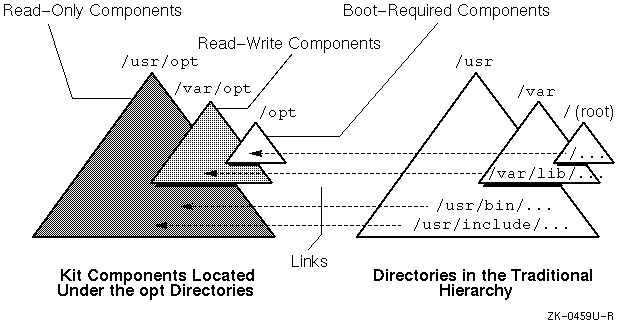
Digital recommends that you design your product to be installed in the /opt directories. Using this standard directory structure has the following advantages:
You can set up a server with multiple versions of a given product, using the links created on the client systems to determine which version a given client uses. This architecture also permits maintaining software for multiple dissimilar hardware platforms on the same server.
For users to make effective use of the file system after they install your product, files should be in directories that are in the normal search path as specified by the user's .profile or .login files, as appropriate. Your product directories would not ordinarily be in the user's search path. Therefore, the installation procedure must create links from the directory where your product files reside and the directory where users will search for them. The subset control programs create these links during product installation.
Figure 2-2 shows how the Orpheus Document Builder (ODB) product is installed in the standard directory structure, under /opt, /usr/opt, and /var/opt. A symbolic link makes each file accessible through the traditional directories. For example, the ODB kit's /usr/bin/attr command is a symbolic link to /usr/opt/OAT100/bin/attr.
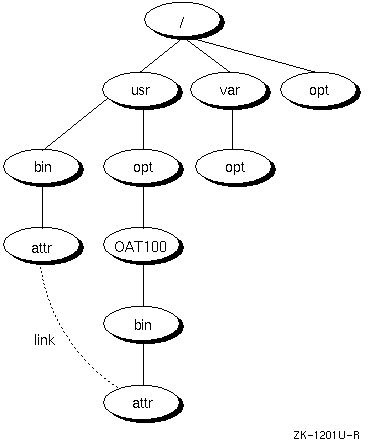
To create a kit, you need three separate directory hierarchies on the kit development system, as shown in Figure 2-3.
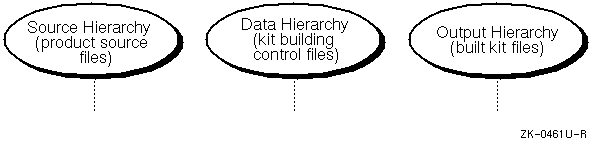
The source hierarchy is a directory structure that exactly mirrors the directory structure into which your finished kit is installed by customers. You must place each file that is to become part of your kit into the appropriate directory in the source hierarchy. You can create the source hierarchy under any directory you choose.
The data hierarchy is a directory structure that contains the following files to specify the contents of the kit and how it is organized:
The data hierarchy also contains a subdirectory named scps; if your product includes subset control programs, these programs are stored in the scps directory.
There is no specific requirement for the location of the data hierarchy, but it is good practice to place it under the same directory in which you create the source hierarchy.
The output hierarchy is a directory structure that contains the subsets that are placed on the kit. The subset control files that are needed during installation are stored in the instctrl subdirectory.
There is no specific requirement for the location of the output hierarchy, but it is good practice to place it under the same directory in which you create the source and data hierarchies.
Create the directory structure as follows:
Note
File attributes, such as ownership and permissions, for all the files and directories in the source hierarchy must be exactly as they should be on the customer's system. Usually, this requirement means that you must be a superuser when populating the source hierarchy so that you can change these file attributes. Do not attempt to circumvent this requirement by setting file attributes in your subset control programs. If a superuser on the customer's system runs the fverify command on your subsets, attributes that the subset control programs have modified are reset to the values they have in the kit's subset inventory files.
Under most circumstances, your kit should not include any files whose pathnames exactly match those of existing system files. If you do, the kit's files are installed in place of the existing files.
A user product should be designed so that the user sees it as an integral part of the system. This means that, as with base-system software, programs such as commands and utilities should be placed in directories that are part of the normal search path, such as /usr/bin. Similarly, libraries should be placed in directories where users would expect to find them, such as /usr/lib.
The example ODB kit places command files in the standard system directory (/usr/bin), the product's documentation in a directory created by another user product (/usr/lib/br), and template files for users employing the product in a directory unique to the ODB product (/usr/share/doclib/templates).
The actual files for the ODB kit, however, are not physically located in any of the directories listed in the preceding paragraph. The Digital UNIX system provides special locations (the opt directories) for optional products. Files are installed in directories under /opt, /usr/opt, and /var/opt so that the files are centrally located and easy to find. Then a symbolic link is created for each file that makes the file accessible through the standard system directories.
The ODB kit contains files to be installed in the following directories:
Figure 2-4 illustrates the complete directory structure for the ODB kit. In this figure, the dashed directory, dcb_tools, represents the existing directory under which you would create the source hierarchy's directories as shown.
The src directory represents the root directory on the customer's system; likewise, the usr directory represents /usr on the customer's system, and all the other directories in the source hierarchy are mapped to the customer's system in the same way.
The name of the top-level product-specific directory, under the source hierarchy's opt directory, is made up of the product code and a 3-digit version number, where the first digit identifies the major version number, the second digit identifies the minor version number, and the third digit identifies the update level. For example, the product code for the ODB kit is OAT and its version number is 100, indicating major version 1, minor version 0, update 0.
File names in the standard directory structure, where users would usually expect the files to appear, are linked symbolically to the actual files installed on the customer's system. For example, the command named /usr/bin/attr exists as a link to /usr/opt/OAT100/bin/attr.
If the ODB kit included user-writable files, they would be placed under /var, and there would also be a /var/opt/OAT100... directory to contain those files. Digital recommends this convention for consistency among user products.
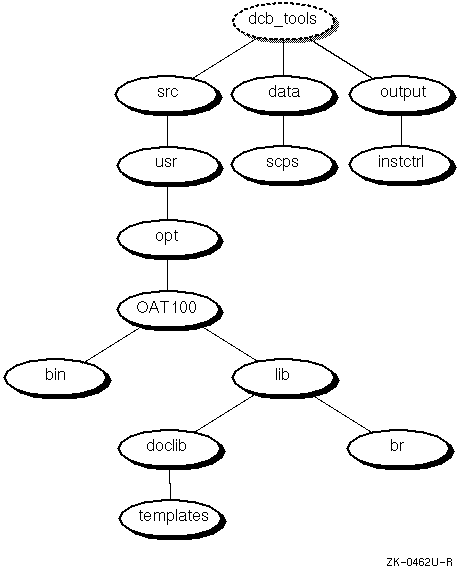
You set up a kit directory structure for a kernel product in the same way as you would for a user product. You create three directory hierarchies -- source, data, and output -- and populate the source hierarchy with the product files. Under the src directory, create a directory structure similar to the one on the customer's system and place the product files in /opt, /usr/opt, and /var/opt, as appropriate. Unlike a user product, the kit for a kernel product such as a device driver requires certain files to be present in specific directory locations.
Figure 2-5 shows the directory structure of a device driver product as it would appear in the kit development area. The driver shown here is the /dev/none driver produced by the fictitious company called EasyDriver, Inc. This driver is introduced in Writing Device Drivers: Tutorial.
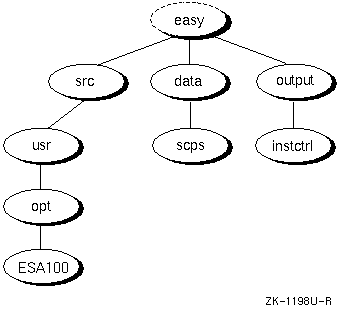
The top-level directory (easy) represents the working area for all kit development at EasyDriver, Inc. The src directory corresponds to the customer's root directory (/). Directories under src have a one-to-one relationship to directories on the customer's system. The ESA100 directory represents the top-level product directory for the /dev/none driver.
The files needed for building a kit depend on how the driver product will be configured on the customer's system, as follows:
The following list describes the files that go into a device driver kit, the directories where they reside, and the types of drivers that use them:
Contains information about the location of the source code and modules associated with the driver, tags indicating when the driver is loaded into the kernel, and whether the source or binary form of the driver is supplied to the customer. For both statically and dynamically configured drivers, place this file in the product directory, such as ESA100.
You need to edit this file if the kit development directory structure differs from the driver development directory structure or if you must change the driver name for any reason. Figure 2-6 shows which fields within the files file fragment need to change.
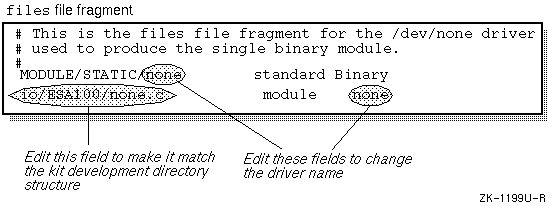
Contains device special file information, bus option data information, and information on contiguous memory usage for statically and dynamically configured drivers. When the user installs a kernel product kit, the driver's sysconfigtab file fragment gets appended to the /etc/sysconfigtab database. You should place this file frament in the product directory, such as ESA100.
You do not need to change the sysconfigtab file fragment unless you change the module name. The module name appears in three places within the file, as shown in Figure 2-7.
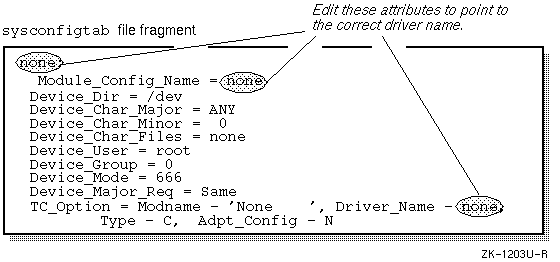
In this example, the driver runs on a TURBOchannel bus (indicated by the TC_Option entry), but a similar set of bus options would be specified for other bus types.
Contains the single binary module for both statically and dynamically configured drivers. You should include this file in the product directory, such as ESA100. The subset control program references or copies this file into the customer's BINARY and subsys directories when the driver is installed.
Contain the source code for the device driver. You should include these files in the product directory, such as ESA100, when the driver is statically configured and distributed in source form.
Contain driver methods that are called during autoconfiguration to create device special files for dynamically configured drivers. These files do not appear on the driver kit. The subset control program creates links to these files in the customer's subsys directory when the driver is installed. The device driver writer can tell you which method files the subset control program should link to, typically /subsys/device.mth. You need to link the method in a device driver kernel kit only if the driver needs to have device special files created for its devices.
A kit for a foreign device product contains all the same files as a kit for a kernel product kit, but requires the following additional files on the media to make the media accessible during initial system installation and bootstrap:
Neither the name.kit file, the kitname.kk file, the /etc/sysconfigtab file, nor the links are placed on the customer's system when setld runs; the osfboot utility and the Remote Installation Services procedure use them at installation time.
Figure 2-8 shows the directory structure for the /dev/edgd graphics device driver kit.
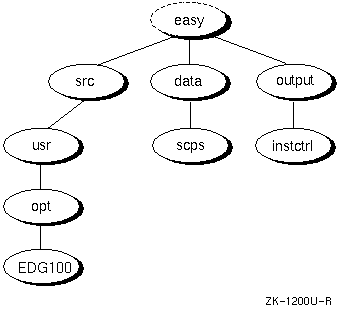
The following sections describe the contents of the name.kit and kitname.kk files.
Commands in the name.kit file describe how osfboot needs to modify the boot-link process to build this kit. When booting from a foreign device kit, osfboot sets the default directory to the kit root directory. (Ordinarily, the default is /sys/BINARY on the system disk.) Commands in the name.kit file indicate which modules should be added, removed, or replaced in the kernel. When you specify the modules for the foreign device driver, the directory path is relative to the kit directory, by default.
Commands in the name.kit file have the following form:
For example, the /dev/edgd foreign device supplies one name.kit file, which adds the edgd.mod single binary module to the kernel. In this example, /sys/BINARY refers to the directory on the kit, not the system disk:
+/sys/BINARY/edgd.mod
Figure 2-9 shows how the name.kit file works with the osfboot software when installing a foreign device.
In the figure, the driver kit contains a name.kit file called edgd.kit. The edgd.kit file instructs the osfboot utility to build and configure a temporary /vmunix kernel that includes the /dev/edgd driver. Upon completion, this temporary /vmunix kernel makes the /dev/edgd driver available to handle user and system requests of a specific hardware device prior to the installation of the Digital UNIX operating system.
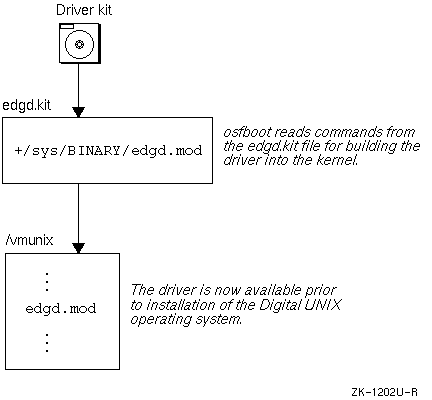
The Remote Installation Services (RIS) utility provides the ability to install foreign device product kits into a RIS area for subsequent installation on a client. For more information about this feature, see Sharing Software on a Local Area Network.
If you want to allow the device driver product to use this feature, create a kitname.kk file in the instctrl directory. The file may be empty, but it must exist. It indicates to RIS that a foreign device driver kit exists.