This chapter describes how to set up the Logical Storage Manager (LSM). It describes how to reenable LSM after an installation, as well as how to set up LSM for the first time.
To begin using LSM, you must initialize disks or partitions for LSM use and configure the disks into an LSM disk group. Figure 3-1 is a conceptual representation showing how disks are placed under LSM control.
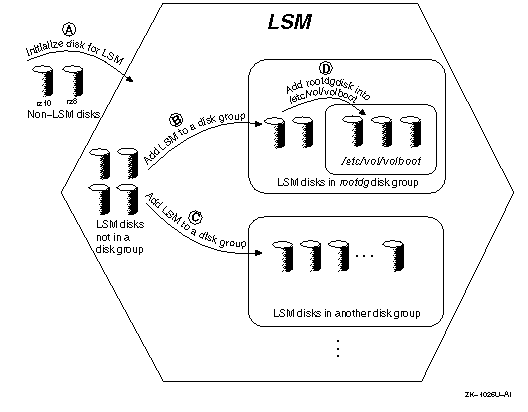
If you are already running LSM, perform the following steps before performing a full installation of Digital UNIX:
You will need to reencapsulate the file systems and swap devices after the installation of Digital UNIX.
See the Installation Guide for complete information on preinstallation tasks for LSM.
If you are already running LSM and the rootdg disk group is already initialized, you do not need to reenable LSM. For example, if you have already performed an upgrade installation, skip this section.
If you had LSM initialized on a system before doing a full installation, you can reenable the LSM configuration by performing the following steps:
#
cp /backup/volboot /etc/volboot
#
/sbin/volinstall
#
/sbin/vol-startup
If you are setting up LSM for the first time, you can use either of the following approaches to initialize and configure disks for use with LSM.
These two approaches are described in the following sections. See also Appendix C for detailed examples of setup procedures.
The volsetup utility provides an easy way to initialize LSM. This utility automatically modifies disk labels, initializes disks for LSM, creates the default disk group, rootdg, and configures disks into the rootdg disk group. Note that you invoke the volsetup utility only once. To later add more disks, use the voldiskadd utility (as described in Section 6.2.1).
The volsetup utility prompts you to estimate how many disks will be managed by LSM. The utility uses the estimate to define optimal values for the private region size (in sectors), and the number of configuration and log copies per disk. The default values for LSM configurations are shown in Table 3-1.
| Number of Disks | Private Region Size | nconfig and nlog |
| 1 to 4 | 1024 | 2 |
| 5 to 8 | 1024 | 1 |
| More than 8 | 1024 | 1 for first 8 disks, 0 for others |
| More than 128 | 1536 | 1 for first 8 disks, 0 for others |
| More than 256 | 2048 | 1 for first 8 disks, 0 for others |
Follow these steps to use volsetup:
#
/sbin/volsetup rz1
In this example, the disk rz1 is used to initialize the rootdg disk group. If you do not give the name of a disk, LSM prompts you. Refer to the volsetup(8) reference page for information on how to handle partition overlap error messages.
Note
When you are first setting up LSM, do not include the boot disk in the disks you specify to volsetup. After you have initialized LSM, you can encapsulate the root and swap partitions and add them to the rootdg disk group. See Section 5.2 for details.
The volsetup utility creates the /etc/vol/volboot file. This file is used to locate copies of the rootdg disk group configuration when the system starts up. Do not delete the /etc/vol/volboot file; it is critical for starting LSM. To update the volboot file, use voldctl; do not manually edit /etc/vol/volboot.
As an alternative to using the volsetup command (described in Section 3.3), you can use individual LSM commands to initialize and configure disks for use with LSM. Use individual LSM commands when you need additional flexibility and control to match the LSM configuration to a site's particular needs and to optimize performance. You use individual LSM commands to perform the following tasks:
The following sections describe how to use LSM commands to accomplish these tasks.
Follow these steps to initialize /etc/vol/volboot, start the vold daemon and initialize the rootdg disk group:
#
/sbin/hostname
hostname
#
/sbin/volinstall
#
/sbin/vold -m disable
#
voldctl init
#
voldg init rootdg
Note
You can use the voldg init command only once to create a disk group.
Use the LSM individual commands described here to create and initialize the private region on the disk:
Whenever a disk group contains a large number of disks, distribute the disks that contain a configuration database and kernel change log across different controllers. By distributing the data across multiple controllers, you obtain higher availability.
| If you expect to have... | Then... |
| Up to four disks in the disk group | Set the nconfig and nlog options to 2. |
| Up to eight disks in the disk group | Use the default value of 1 for the nconfig and nlog options. |
| More than eight disks in the disk group | Initialize the first eight disks by setting the nconfig and nlog options to 1, and initialize the remaining disks by setting the nconfig and nlog options to 0. |
| If you plan to add the disk to... | Then... |
| An existing disk group | Set the private region size for the disk large enough to accommodate the disk group's current database size. |
| A new disk group that does not currently exist (but you plan to create the new diskgroup) | Try to estimate the future growth of the disk group and include additional space as you determine the disk's private region size. |
Note
Adding a disk with a smaller private region size than what is in use by other disks in a disk group can shrink the diskgroup's configuration database size.
Typically, the private region size should be a minimum of 512 sectors and a maximum of 2048 sectors. Starting with LSM Version 4.0, the default private region size is 1024 sectors. For systems configured with 128 or fewer physical disks, you can use the default private region size. With this value, the private region's configuration database can usually contain up to 1400 records, which is sufficient for systems configured with as many as 128 disks (assuming a typical configuration that has approximately 8 records per disk).
The following sections show how to initialize and add disks to an LSM environment.
Use the voldisksetup utility to initialize a disk for LSM use. The disk must already have a disk label.
The utility modifies the disk's label and initializes the private region. The private region contains:
The voldisksetup utility performs actions that are equivalent to using the disklabel and voldisk commands.
The following examples of the
voldisksetup
command demonstrate how to initialize a complete disk and how to
initialize a disk partition (
rz8
and
rz10d)
for use with LSM:
#
voldisksetup -i rz8 nconfig=1 privlen=1024
#
voldisksetup -i rz10d nconfig=1 privlen=1024
See the voldisksetup(8) reference page for more information about the voldisksetup command, its options, and partition overlap error messages.
Note
To add a disk with no configuration database, set the nconfig attribute to 0 when initializing the disk with voldisksetup. Do not initialize a new disk as a nopriv disk - this disk type is appropriate only for encapsulation of existing data.
To create a new disk group, use the voldg init command, as show in Section 3.3.2.1. After the disk group is created, you can add other disks into the disk group using the voldg adddisk command. For example, the following command line shows how to add another disk to the rootdg disk group:
#
voldg -g rootdg adddisk disk02=rz10d
See the voldg(8) reference page for more information about this command and its options.
When LSM is initialized, the disks in rootdg are added to the /etc/vol/volboot file.
When the system is booted, LSM uses information contained in the
/etc/vol/volboot
file to find the location of at least one disk that was added to
the
rootdg
disk group. Using the configuration database on the disk listed in
/etc/vol/volboot,
LSM obtains information about the LSM disks, disk groups, and other
configuration data necessary to start up LSM.
To manually start LSM, take the following actions:
#
voliod set 2
#
vold -k
If vold is running in disabled mode, enter the following:
#
voldctl enable
#
volrecover -sb
When you configure LSM, the default limit set for the number of volumes and plexes allowed per system is smaller than the maximum number allowed. The default and maximum LSM limits are shown in Table 3-4.
| LSM Object | Default Limit per System | Maximum Limit per System |
|
Volumes |
1021 | 4093 |
| Plexes | 1024 | 4096 |
| Subdisks per plex | 4096 | 4096 |
Table note:
You can increase the default number of volumes allowed on a system by editing the /etc/sysconfigtab file. For example, to increase the maximum number of volumes allowed on the system from 1024 to 2048 volumes, edit the /etc/sysconfigtab file and add the following lines:
lsm:
max-vol=2048
The change to /etc/sysconfigtab will take affect on the next system reboot. Note that in this example lsm is the name of the subsystem and max-vol is the attribute that is being changed. The maximum number of plexes allowed per system is the same as the maximum number of volumes configured on the system. If the attribute max-vol is not specified in /etc/sysconfigtab, LSM uses its default.
To boot the system with a different value for max-vol than either the default number of volumes or the value of max-vol specified in /etc/sysconfigtab, boot the system in interactive mode. For example, the value of max-vol can be set to 3072 by specifying maxvol=3072 when the system is booted interactively, as shown here:
>>>
boot -fl i
...............
...............
...............
[Enter kernel name ... ]
vmunix maxvol=3072
In this example, the value 3072 overrides the value of max-vol that is set in the /etc/sysconfigtab file and the default value of 1024.
See the sysconfigtab(4) reference page for information on the format used for the /etc/sysconfigtab file.
After you have initialized LSM, there are several other steps you should complete to begin using LSM: