This chapter explains how to administer the Prestoserve software. It explains how to select file systems to accelerate and how to use the presto and dxpresto commands to perform the administrative procedures for the day-to-day operation of Prestoserve. It also describes how to check to determine if Prestoserve is working properly.
The following sections explain how Prestoserve operates. It describes the Prestoserve buffers and states.
Prestoserve is implemented as a pseudodevice driver and uses nonvolatile memory to cache synchronous write requests. Write requests are written synchronously to the Prestoserve cache buffers; as the cache fills, old data is written asynchronously to the appropriate disks.
Prestoserve is interposed between other disk drivers and the rest of the Digital UNIX kernel. Stubs replace the original driver's entry points in the device switch tables. Whenever Prestoserve needs to perform actual I/O (for example, when the data in the cache needs to be written to disk), it uses the real device driver routines.
Buffers in the Prestoserve cache undergo several phases or states. The buffer transition diagram is roughly as follows:
inval -> dirty -> active -> clean -> dirty
The following list describes the buffer states:
| inval | An invalid buffer does not presently contain a disk block image. |
| dirty | A dirty buffer contains a valid disk block image that has not yet been written to disk. |
| active | An active buffer is currently in transition to the disk, which means that a write operation has started, but it has not been completed on that buffer. |
| clean | A clean buffer contains a valid disk block image that has been written to disk. |
The Prestoserve buffer cache is similar to a disk because it contains data. At appropriate times, the data is written to the actual disks. The Prestoserve driver tries to ensure that data is not lost. When a failure occurs, the driver does not discard cache data unless explicitly requested to do so by the system administrator.
Prestoserve is always in one of three states: UP (enabled), DOWN (disabled), or ERROR (error). When the Prestoserve state is UP, Prestoserve improves I/O performance to accelerated file systems by caching synchronous disk write operations to nonvolatile memory. When the Prestoserve state is DOWN, all I/O requests are passed to the actual devices.
Whenever Prestoserve makes a state transition from UP to DOWN, all Prestoserve buffers are successfully flushed (that is, the data is written to disk) and invalidated. If there are dirty buffers in the Prestoserve cache when the system is rebooted, they are flushed, and Prestoserve enters the DOWN state unless an error occurred during the flushing. Some possible disk errors are: the disk drive is write protected or off line, a cable problem exists, or a bad disk block exists.
Note
Because the Prestoserve state is DOWN after a reboot, you may want to set up Prestoserve so that file systems are automatically enabled when the system starts up. Refer to Chapter 2 for information about automatically acclerating file systems.
If an error occurs, Prestoserve enters the ERROR state. When in the ERROR state, the Prestoserve cache is effectively read-only until the error condition is cleared; then, Prestoserve enters the DOWN state. After you fix the disk error, use the presto -u or the presto -U command to verify that the error is corrected. If there are no disk errors, the remaining cached data is written to disk and Prestoserve is reenabled. Refer to Section 3.2.1 for more information about the presto -u and presto -U commands.
The commands that use the reboot system call cause Prestoserve to enter the DOWN state if all dirty buffers can be successfully flushed. If the buffers cannot be successfully flushed, Prestoserve enters the ERROR state. Commands that are used to reboot the system include the halt, shutdown, and reboot commands. Refer to Chapter 4 for more information on recovering from the ERROR state.
The following sections describe how to manage the Prestoserve software. They describe how to select file systems to accelerate, perform remote Prestoserve administration, display status, and manage the Prestoserve buffer cache.
The presto command is used to administer Prestoserve. The dxpresto command is used to perform some administrative tasks and also to monitor Prestoserve.
The presto command can perform the following administrative tasks:
Refer to presto(8), dxpresto(8X), and the following sections for more information.
Prestoserve can accelerate all mounted file systems on a server, regardless of how many disks or controllers are involved. You should accelerate file systems that receive many synchronous write requests. Read-only file systems do not generate synchronous write requests; therefore they are usually not accelerated.
The following list describes some of the types of file systems that may derive benefits from Prestoserve:
Prestoserve maintains full block and raw disk semantics. The performance benefits of Prestoserve are not available to raw character device disk partitions. Raw character device reads and writes will flush blocks that are in the Prestoserve cache to disk.
You can use the presto command with the -u or -U option to set the Prestoserve state to UP and enable acceleration on the specified file systems. The -U option sets the Prestoserve state to UP only if the specified directory is the root of a mounted file system. Otherwise, the following message is displayed:
presto: directory is not a file system root
Note that you can set up Prestoserve to automatically accelerate mounted file systems when the system starts up by specifying the appropriate run-time variables in the /etc/rc.config file and including the file systems in the /etc/prestotab file. Otherwise, you will have to manually accelerate the file systems each time you reboot. Refer to Chapter 2 for more information.
The presto command with the -u or -U option has the following syntax:
presto -u | -U [ filesystem ... ]
Only those file systems specified by the filesystem variable will have Prestoserve enabled. You specify filesystem as a directory mount point (for example, /usr). Do not specify a block device because some functional subsystems, such as the Advanced File System (advfs), can map more than one block device to a mount point. If filesystem is not specified, all local writable file systems that are mounted will have Prestoserve enabled. File systems that are presently accelerated will remain accelerated.
If the Prestoserve state was DOWN, the -u and -U options also reset the Prestoserve statistics and buffers to their initial values. If Prestoserve was in the ERROR state, Prestoserve attempts to write to disk any blocks that are still in its cache to make sure that the error has been corrected.
If you mount a local file system using the mount command after the system is running in multiuser mode, you must use the presto -u or presto -U command and specify the mount point to accelerate the file system.
Note
When you use the presto command option -h with the -u or -U option, Prestoserve is enabled only on those remote file systems that were previously accelerated and have not been disabled by the remote host's administrator.
The following examples enable Prestoserve on all mounted read/write local file systems, on all previously accelerated file systems on a remote host, on a specific mounted file system, and on a directory mount point that is the root of a mounted file system, respectively:
#
presto -u
#
presto -h mmate3 -u
#
presto -u /rz1g
#
presto -U /usr
You can use the presto command with the -d or -D option to stop Prestoserve acceleration and write any Prestoserve cache data to disk.
The -D option is similar to the -d option, but it sets the Prestoserve state to DOWN only if the specified directory is the root of a mounted file system. Otherwise, the following message is displayed:
presto: directory is not a file system root
The presto command with the -d or -D option has the following syntax:
presto -d | -D [ filesystem ... ]
Only those file systems specified by the filesystem variable are disabled. You specify filesystem as a directory mount point (for example, /usr). If filesystem is not specified, all accelerated file systems are disabled, and the Prestoserve state is set to DOWN.
Note that the -d and -D options do not reset Prestoserve statistics, and they take effect before the -u, -U, or -R option.
The following command disables the mounted file system /usr:
#
presto -d /usr
You can use the presto command with the -h option to administer Prestoserve on a remote machine by using a Remote Procedure Call (RPC) protocol. You can combine the -h option with all the presto command options except -R and -L.
The presto -h command has the following syntax:
presto -h hostname
The hostname variable specifies the name of the remote host.
The remote machine must be running the prestoctl_svc Prestoserve control daemon to allow remote operations on that host. In addition, the remote host must be running prestoctl_svc with the -n option to allow the use of the -u, -U, -d, -D, and -s administrative options on the remote host. Refer to Chapter 2 and to prestoctl_svc(8) for more information.
You can automatically start the prestoctl_svc daemon when the system starts up by setting the PRESTO_SVC_ENABLE and PRESTO_SVC_ANY run-time variables in the /etc/rc.config file on the remote host. This enables the remote host to use the presto -h command each time it starts up. Refer to Chapter 2 for more information.
You can use the presto command with the -l and -L options to display information about the accelerated file systems.
The -l option lists the accelerated file systems and their mount points in a format that is similar to the mount command. The -l option also displays NFS file systems if the server is running the prestoctl_svc daemon and if the NFS file systems have been accelerated.
For example:
#
presto -l
/dev/rz0a on / /dev/rz1g on /usr/staff /dev/rz2a on /rz2a /dev/rz2g on /rz2g mmate3:/usr/staff on /mmate3
The -L option displays NFS file systems if the server is running the prestoctl_svc daemon. In addition, the -L option displays any unusual Prestoserve state for the file systems. The unusual states include the following:
| bounceio | Instead of directly accessing the Prestoserve cache, the disk device receives the data only after it is first copied to main memory. |
| disabled | The file system is not accelerated. |
| error | An error occurred using the file system, and the data has still not been written successfully. |
For example:
#
presto -L
/dev/rz0a on / /dev/rz0g on /usr (disabled) /dev/rz1a on /rz1a /dev/rz1g on /usr/staff /dev/rz2a on /rz2a /dev/rz2g on /rz2g mmate3:/usr/staff on /mmate3 sunk:/home on /sunk (bounceio)
If invoked with no options, the presto command displays the Prestoserve state (either UP, DOWN, or ERROR), the number of bytes of nonvolatile memory the Prestoserve cache is using, the length of time the cache has been enabled, the write cache efficiency, and the current condition of the batteries.
The following is an example of the presto command with no options specified:
#
presto
state = DOWN, size = 0x7e000 bytes statistics interval: 00:00:00 (0 seconds) write cache efficiency: 0% All batteries are ok
You can use the presto command with the -p option to display additional information about the current Prestoserve state and the statistics for write, read, and total operations. The information displayed by the -p option is similar to the information displayed by the dxpresto command.
Example 3-1 shows an example of the presto -p command and its output. A description of the output follows the example.
# presto -p
dirty = 0, clean = 61, inval = 0, active = 0
[1] [2] [3] [4] [5] [6]
count hit rate clean hits dirty hits allocations passes
write: 1188 65% 595 182 93 318
read: 6 0% 0 0 0 6
total: 1194 65% 595 182 93 324
state = UP, size = 0x7e000 bytes
statistics interval: 00:00:35 (35 seconds)
write cache efficiency: 21% [7]
All batteries are ok [8]
For each cache read or write operation, Prestoserve increments a counter. A hit occurs when a requested block is matched to a block in a buffer. The previous example shows the following information:
Note
The hit rate percentage for Prestoserve cache writes indicates the effectiveness of the Prestoserve cache. If the number of read operations is high in proportion to the total count of read and write operations (75% or more), you may improve system performance by increasing the amount of main memory allocated to the file system buffer cache.
Note that if you use the -p option with the -h option (or if you use the dxpresto command), batteries that are being self-tested or charged will be displayed as disabled. [Return to example]
The following is an example of the presto command with the -l and the -p options specified:
#
presto -lp
dirty = 54, clean = 3, inval = 0, active = 4
count hit rate clean hits dirty hits allocations passes
write: 1236 65% 0 808 421 6
read: 2 0% 0 0 0 2
total: 1238 65% 0 808 421 8
state = UP, size = 0x7e000 bytes
statistics interval: 00:00:10 (10 seconds)
write cache efficiency: 66%
All batteries are ok
/dev/rz0a on /
/dev/rz0g on /usr
/dev/rz1a on /rz1a
/dev/rz1g on /usr/staff
/dev/rz2c on /rz2c
mmate3:/usr/staff on /mmate3
sunk:/home on /sunk
The following example shows the output of the presto command when you use the -h option with the -p option:
#
presto -h mmate3 -p
mmate3:
dirty = 0, clean = 0, inval = 126, active = 0
count hit rate clean hits dirty hits allocations passes
write: 46 61% 0 28 17 1
read: 0 100% 0 0 0 0
total: 46 61% 0 28 17 1
state = DOWN, size = 0xffc00 bytes
statistics interval: 00:00:01 ( seconds)
write cache efficiency: 62%
All batteries are ok
The dxpresto command starts the worksystem software application that graphically displays information about Prestoserve in a window. You can use the command to monitor Prestoserve activity. It also allows you to enable or disable Prestoserve on machines that allow that operation.
You can invoke the dxpresto command on a machine running Prestoserve to obtain that machine's Prestoserve information, or you can specify a remote host running Prestoserve to obtain that host's Prestoserve information by using remote procedure calls.
Note
Because dxpresto is a worksystem software application, the DISPLAY environment variable must be set to a machine that is running the worksystem software. See putenv(3) for information on setting environment variables.
The dxpresto command displays the following information:
The dxpresto command also allows you to modify the displayed information by:
The dxpresto command has the following syntax:
/usr/sbin/dxpresto [ hostname ]
The hostname variable specifies the name of the machine you want to monitor; this machine must be running the Prestoserve software. If you do not specify the hostname variable, the local machine running the Prestoserve software is monitored. If the hostname variable is not specified and the local machine is not running the Prestoserve software, the dxpresto window opens but is not functional until you enter the name of a host running the Prestoserve software in the Host field in the dxpresto window. See dxpresto(8X) for more information.
Note
To use the dxpresto command to monitor a machine's Prestoserve activity, the prestoctl_svc daemon must be running on that machine. Refer to Chapter 2 for information on the prestoctl_svc daemon.
An example of the dxpresto command is as follows:
#
dxpresto tyres
Figure 3-1 shows a dxpresto window.
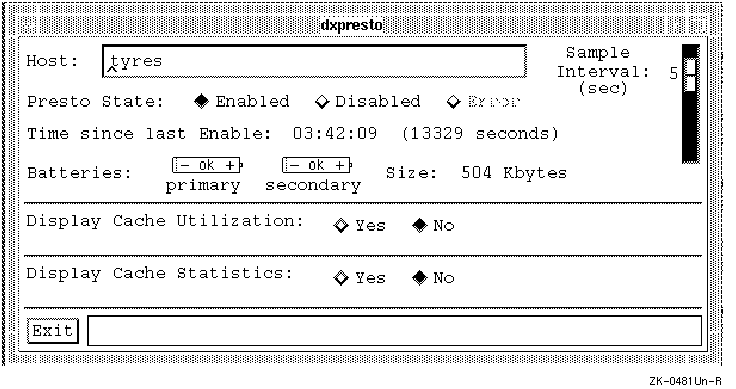
Figure 3-1 shows the following:
Error messages, such as those indicating RPC communication failure, are displayed on the terminal from which you invoked dxpresto.
Figure 3-2 shows an example of the dxpresto window with both the Display Cache Utilization graphs and the Display Cache Statistics table displayed. The example shows the Writes per second and Hits per second trend line graphs. Each point in the horizontal axis of each graph represents a sample time interval as determined by the Sample Interval slider; the maximum number of samples that can be shown is 210. When you reach the maximum number of samples, the graph shifts to the left so you can see at least the last 105 samples, which is half the maximum number of samples. If you choose 5 in the Sample Interval slider, Prestoserve is queried every 5 seconds; therefore it takes 1050 seconds (5 x 210) to obtain the maximum of 210 samples.
The vertical axis shows the average number of writes performed per second within the sample time interval. For example, if you choose 2 in the Sample Interval slider, Prestoserve is queried every 2 seconds, and each point in the graph shows the average number of writes performed within the interval of 2 seconds. If the graph shows that an average of 5 writes per second were performed within 2 seconds, Prestoserve actually performed 10 writes within those 2 seconds.
If you change hosts, each graph displays a vertical line of dashes to distinguish the new host's information from the previous host's information.
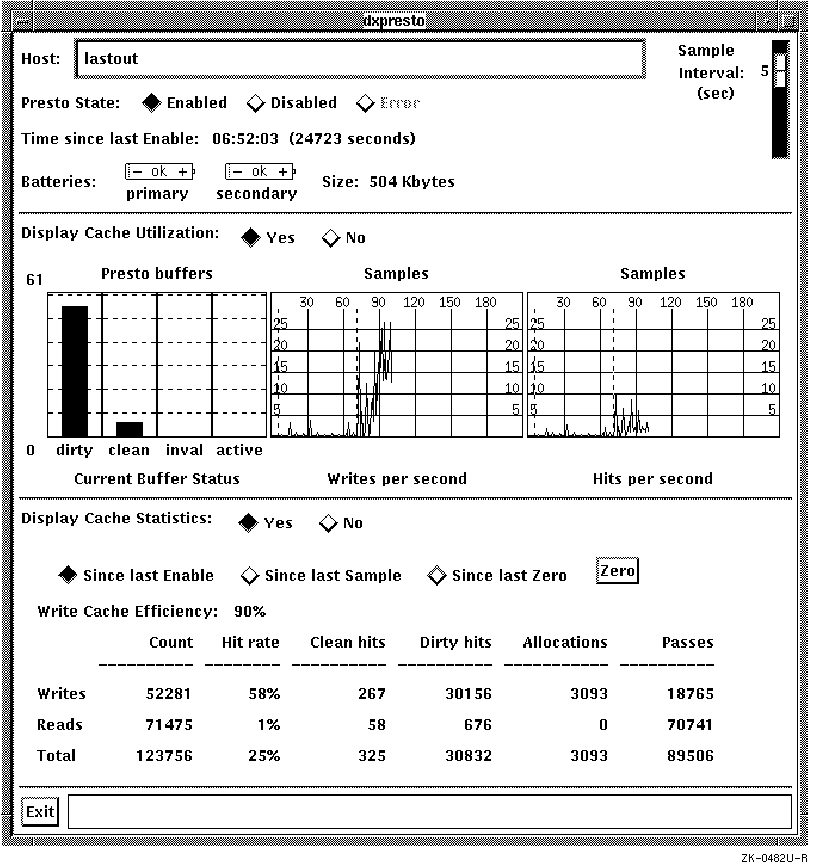
Figure 3-2 shows the following:
The following sections describe how to write the contents of the cache to disk, how to reset Prestoserve and clear the cache, and how to change the size of the cache.
You can use the presto command with the -F option to write the contents of the Prestoserve cache to the available disks but keep the contents of the cache intact.
If the -F option is used and the Prestoserve state is UP, the contents of the cache are written to disk, and the state remains UP. If the Prestoserve state is DOWN, then there is nothing to write to disk, and the state remains DOWN.
If the Prestoserve state is ERROR, as much of the contents of the cache as possible is written to disk. Note that, unlike the -R option, the data in the cache remains after it is written to disk. The state remains ERROR until all the cache data is successfully written to disk. Note that if you cannot write all the cache data to disk and the state remains ERROR, you can use the presto -R command to reset Prestoserve, clear the cache, and set the state to DOWN.
The presto -F command can be used to flush dirty Prestoserve buffers to a disk that was temporarily disabled. For example, if a disk is powered down or disconnected from a bus, the Prestoserve cache could enter the ERROR state. When the disk is again available, you can use the presto -F command to move the cache data to disk and change the Prestoserve state from ERROR to UP.
If you are unable to clear the contents of the Prestoserve cache and write the data to disk, you can force Prestoserve out of the ERROR state. You reset Prestoserve and clear the cache by using the presto command with the -R option. The -R option writes as much of the Prestoserve cache data as possible to the appropriate disks, discards the data it cannot write, purges all Prestoserve buffers, and sets the Prestoserve state to DOWN.
Note
The -R option clears the Prestoserve cache by writing the data to the appropriate disks if possible. If a disk is unavailable, the data from the cache is lost, so you should use the option carefully.
Unlike the -d, -D, and -F options, the -R option discards the Prestoserve cache data that it could not write to disk. The option is useful when cache data is not needed. Note that the -R option takes effect before the -u or -U option.
In the following example, the -R option changes the Prestoserve state to DOWN:
#
presto -Rp
dirty = 0, clean = 61, inval = 0, active = 0
count hit rate clean hits dirty hits allocations passes
write: 1188 65% 595 182 93 318
read: 10 0% 0 0 0 10
total: 1198 65% 595 182 93 328
state = DOWN, size = 0x7e000 bytes
statistics interval: 00:00:00 (0 seconds)
write cache efficiency: 0%
All batteries are ok
You can use the presto command with the -s option to change the size of the Prestoserve cache to the specified number of bytes. The size of the Prestoserve cache should be specified in the Prestoserve hardware documentation or product description. The presto -s command has the following syntax:
presto -s size
You can specify the size variable using decimal or hexadecimal conventions. For example, both 262144 and 0x40000 represent 256 kilobytes.
You may want to use the -s option to determine how Prestoserve performs with a reduced amount of nonvolatile memory. Note that the size of the Prestoserve cache cannot exceed the default maximum size; the default maximum size is used if you specify a size larger than this size. Refer to your processor hardware documentation for information about the default maximum size of the Prestoserve cache.
If you specify the -s option and the current Prestoserve state is UP, the state is set to DOWN, the Prestoserve cache is resized, and the state is set to UP.
For example, the following command changes the size of a Prestoserve cache to 512 kilobytes:
#
presto -h mate -s 0x80000 -p
mate:
dirty = 119, clean = 3, inval = 0, active = 4
count hit rate clean hits dirty hits allocations passes
write: 1350 66% 0 893 455 2
read: 0 100% 0 0 0 0
total: 1350 66% 0 893 455 2
state = UP, size = 0x80000 / 0xffc00 bytes
statistics interval: 00:00:00 (0 seconds)
write cache efficiency: 33%
All batteries are ok
You can use the presto command with the -v option to obtain information that you can use to debug Prestoserve operation. The -v option is used with other presto command options and displays extra information to standard output.
The system administrator can check to determine if Prestoserve is working properly by performing the following steps:
#
presto -d
See Chapter 3 for information on the presto command.
client%
mount server:/usr/tmp /mnt
client%
cd /mnt
client%
/bin/time cp /vmunix bigfile
34.1 real 0.0 user 1.1 sysclient% rm bigfile
server#
presto -u
client%
/bin/time cp /vmunix bigfile
10.3 real 0.0 user 1.1 sysclient% rm bigfile
The real time reported by the commands in step 4 is expected to be about one third of (or about three times faster than) the real time reported by the commands in step 2 while Prestoserve was disabled. Your improvement will vary, but the expected range is between three and five times faster with Prestoserve enabled. If you see much less than a factor of three, make sure that all the other clients are idle and that your network is not being used by others at this time.