7 Using GS80, GS160, or GS320 Hard Partitions in a TruCluster Server Configuration
This chapter contains information about using AlphaServer GS80/160/320
hard partitions in a TruCluster Server
Version 5.1A configuration with Tru64 UNIX Version 5.1A.
The chapter discusses the following topics:
An overview of the use of hard partitions in an
AlphaServer GS80, GS160, or GS320 TruCluster Server configuration (Section 7.1).
The hardware requirements for using an AlphaServer GS80, GS160,
or GS320 hard partition in a cluster (Section 7.2).
How to reconfigure a single partition AlphaServer GS80, GS160, or GS320
as multiple hard partitions in a TruCluster Server configuration (Section 7.3).
How to determine an AlphaServer GS80, GS160, or GS320 system
configuration (Section 7.4).
How to update AlphaServer GS80, GS160, or GS320 firmware (Section 7.5).
7.1 Overview
An AlphaServer GS80/160/320 system provides the capability to
define individual subsets of the system's computing resources.
Each
subset is capable of running an operating system.
The Tru64 UNIX Version 5.1A operating system supports hard
partitions, which are partitions that are defined by a quad building block (QBB)
boundary.
All the CPUs, memory, and I/O resources in a QBB are part of
a hard partition; you cannot split the components across multiple hard
partitions, and resources cannot be shared between hard partitions.
A partition can include multiple QBBs.
The TruCluster Server Version 5.1A product supports the use of
AlphaServer GS80/160/320 hard partitions as a cluster
member system.
You can compose a cluster entirely of the
partitions on a system, or of AlphaServer GS80/160/320
partitions and other AlphaServer systems.
You can view an
AlphaServer GS80/160/320 hard partition as a separate,
standalone system.
The AlphaServer GS80/160/320 systems use the same switch
technology, the same CPU, memory, and power modules, and the same
I/O riser modules.
The GS160 and GS320 systems house the modules
in up to two system boxes, each with two QBBs, in a cabinet.
The
GS320 requires two cabinets for the system boxes.
The GS80 is a rack system with the system modules for each QBB in
a drawer.
An 8-processor GS80 uses two drawers for the CPU,
memory, and I/O riser modules.
All the systems use the same type of PCI drawers for I/O.
They
are located in the GS160/GS320 power cabinet or in the GS80 RETMA
cabinet.
Additional PCI drawers are mounted in expansion cabinets.
7.2 Hardware Requirements for a Hard Partition in a Cluster
The TruCluster Server hardware requirements are the same for an
AlphaServer GS80/160/320 hard partition as any other
system in a cluster.
You must have:
A supported host bus adapter connected to shared storage.
This
may be a KZPBA-CB for parallel SCSI, or a KGPSA-CA for Fibre
Channel.
One or more network connections.
A Memory Channel interface.
The AlphaServer GS80/160/320
system supports only the MC2 products.
Each AlphaServer GS80/160/320 hard partition that is
used in a cluster must contain at least one QBB with a minimum of
one CPU and one memory module.
Additionally, there must be:
At least one local I/O riser module in the partition.
Figure 7-1
shows a portion of an AlphaServer GS160 QBB
with an I/O riser module with a BN39B cable that is connected to port 0.
At least one I/O riser in the partition must be connected to a
primary PCI drawer that provides the console terminal and operating
system boot disk.
For example, the portion of the cable on port 0 of
the local I/O riser shown in
Figure 7-1
could be
connected to the I/O Riser 0 (0-R) connector in
Figure 2-1
and
Figure 7-3.
A primary PCI drawer contains a standard I/O module that provides both
System Reference Manual (SRM) and system control manager (SCM)
firmware.
You can connect additional I/O risers in the partition to
expansion PCI drawers.
Figure 7-1: Portion of QBB Showing I/O Riser Modules
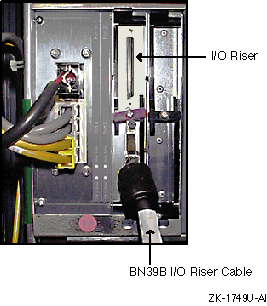
Notes
You can have up to two I/O riser modules in a QBB, but you
cannot split them across partitions.
Each I/O riser has two cable connections (Port 0 and Port 1).
Ensure
that both cables from one I/O riser are connected to the same PCI
drawer (0-R
and
1-R
in
Figure 2-1).
A QBB I/O riser (local) is connected to a PCI I/O riser (remote) by
BN39B cables.
These cables are the same cables that are used with MC2
hardware.
Ensure that you connect the BN39B cable from a QBB I/O
riser to the
0-R
(I/O Riser 0) or
1-R
(I/O Riser 1) connector in a PCI drawer and not
to a Memory Channel module.
We recommend that you connect I/O riser 0 (local I/O riser ports 0 and
1) to the primary PCI drawer that will be the master system control
manager (SCM).
The BA54A-AA PCI drawer (the bottom PCI drawer in
Figure 7-2
and
Figure 7-3) is a primary
PCI drawer.
See
Figure 2-1
for PCI drawer
slot layout.
A primary PCI drawer contains:
A standard I/O module in slot 0-0/1 that has EEPROMs for the
system control manager (SCM) and system
reference manual (SRM) firmware.
The SCM is powered by the
Vaux
output of the PCI power supply whenever AC
power is applied to the PCI drawer.
The master SCM uses the console serial bus (CSB) to:
Operating system disk
Two remote I/O riser modules (for connection to the QBB local I/O
riser module)
Two PCI backplanes: Each PCI backplane (Figure 2-1) has two PCI buses.
PCI bus 0 has three slots.
PCI 1 has four slots.
A primary PCI drawer has a standard I/O module
in PCI bus 0 slot 0-0/1.
CD-ROM
Two power supplies (providing a redundant power supply)
Console serial bus (CSB) interface module: The console serial
bus consists of a network of microprocessors that the master
SCM controls in a master/slave relationship.
Each node is programmed to
control and monitor the subsystem in which it resides, in response to
commands from, or when being polled, by the master SCM.
The CSB network consists of the following nodes:
One to eight SCMs.
The primary PCI drawer that is connected to
the operator control panel (OCP), and, with the lowest node ID
(usually 0), is the default master SCM upon initial power-up.
The
remaining SCMs are slaves.
You can designate one slave SCM as a
standby to the master.
The primary PCI drawer with the slave SCM that
you designate to be the standby must also be connected to the OCP.
The
OCP has two connectors for this purpose.
The standby SCM must have a
node ID (usually set to 1) that is higher than the master SCM.
Both
the master SCM and standby SCM must have the
scm_csb_master_eligible
SCM environment
variable set.
Note
We recommend that you put the primary PCI drawers that contain the master and
standby SCM in the power cabinet.
They both must be connected to
the OCP.
One to eight power system managers (PSMs), one for each QBB
One to 16 PCI backplane managers (PBMs), one for each PCI
backplane
A hierarchical switch power manager (HPMs), if the H-switch is
present
Local terminal/COM1 port (on the standard I/O module):
Connect a cable from the local terminal port on the standard I/O
module to the terminal server for each partition.
The terminal
server is connected to the system management console (PC) that
provides a terminal emulator window for each console.
Modem port (on the standard I/O module)
Two universal serial bus (USB) ports (on standard I/O module)
Keyboard port
Mouse port
Operator Control Panel (OCP) port
Parallel port
Communication port (COM2)
The BA54A-BA PCI drawer is an expansion PCI drawer (top PCI drawer in
Figure 7-2
and
Figure 7-3) and contains:
Two I/O riser modules (for connection to a QBB I/O riser module)
Two power supplies (which provides a redundant power supply)
Two PCI backplanes.
Each PCI backplane has 2 PCI buses, each
with seven available slots.
Console serial bus interface module
Figure 7-2
shows the front view of an expansion
and a primary PCI drawer.
The primary PCI drawer is on the bottom.
You can easily recognize it because of the CD-ROM, keyboard and
mouse ports, COM2 and parallel ports, and connection to the
OCP.
Figure 7-3
shows the rear view of both
types of PCI drawers.
It is harder to distinguish the type of PCI
drawer from the rear, but slot 1 provides the key.
The primary PCI
drawer has a standard I/O module in slot 1, and the console and modem
ports and USB connections are visible on the module.
Figure 7-2: Front View of Expansion and Primary PCI Drawers
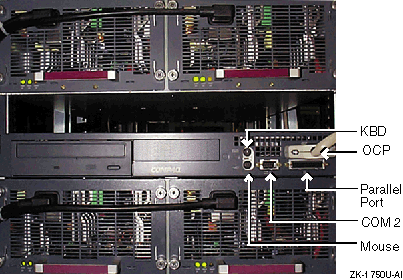
Figure 7-3: Rear View of Expansion and Primary PCI Drawers
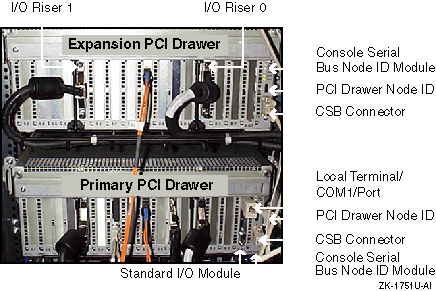
7.3 Configuring Partitioned GS80, GS160, or GS320 Systems in a TruCluster Configuration
An AlphaServer GS80/160/320 system can be a member of a
TruCluster Server configuration.
Alternatively, any AlphaServer
GS80/160/320 hard partition can participate as a member
system, provided that the partition meets the hardware
requirements that
Section 7.2
describes.
The following section covers configuring a single partition
AlphaServer GS80/160/320 system as multiple hard partitions in a
TruCluster Server configuration.
The description covers the case of a newly
installed system that is to be used as two member systems in a
TruCluster Server configuration.
7.3.1 Repartitioning a Single-Partition AlphaServer GS80/160/320 as Two Partitions in a Cluster
The information in this section assumes that this is a new
AlphaServer GS80/160/320 system with hardware installed,
the system management console is connected for the first
partition, a terminal emulator window is open for the first
partition, and that the system has been powered up and tested as
a single partition.
Also, this section assumes that you have
determined which QBBs to use in each partition.
Although the
procedure specifies two hard partitions, the maximum for a GS80
system, it will work equally well with any number of partitions
(as supported by the system type) by modifying the amount and
placement of hardware and the SCM environment variable values.
Notes
View each partition as a separate system.
Ensure that the system comes up as a single partition the first time
that you turn power on.
Do not turn the key switch on.
Only turn on
the AC circuit breakers.
Use the SCM
set hp_count
0
command to ensure that the system comes up as a single
partition.
Then turn the key switch on to provide power to the
system.
To repartition an AlphaServer GS80/160/320 system into two
partitions to be used as TruCluster Server member systems, follow
this procedure:
If necessary, install a primary PCI drawer for each
additional hard partition beyond partition 0.
Install any
expansion PCI drawers as needed to provide additional PCI slots.
Ensure that the system already has a primary PCI drawer for the
first partition.
Note
We recommend that you install the primary PCI drawers that
contain the master and standby SCM (if there is to be a standby
SCM) in the power cabinet of a GS160 or GS320 or RETMA cabinet
for a GS80; they both must be connected to the OCP.
Install the following hardware, as appropriate for your
TruCluster Server configuration, in the primary (or expansion) PCI
drawer of each partition and make all cable connections.
Keep your configuration as symmetrical as possible to make
troubleshooting and reconfiguration tasks easier.
Each system in a TruCluster Server configuration requires at least
one Memory Channel adapter.
Ensure that you abide by
the restrictions described in
Section 2.2, and that you connect the cables for
Memory Channel interconnects to the Memory Channel modules and not
to the I/O risers.
The type of cables used, BN39B used for the Memory Channel
interconnect are also used to connect the local I/O risers (on the
QBB) to the remote I/O risers (on the PCI drawers).
Shared storage that is connected to KZPBA-CB (parallel SCSI) or
KGPSA-CA (Fibre Channel) host bus adapters.
Network controllers.
Install BN39B cables between the local I/O risers on the QBBs in
the partition (see
Figure 7-1) and the remote I/O
risers in the primary and expansion PCI drawer (see
Figure 2-1
and
Figure 7-3).
Use
BN39B-01 cables (1-meter; 3.3-foot) for a PCI drawer in the GS80 RETMA
cabinet.
Use BN39B-04 cables (4-meter; 13.1-foot) if the PCI drawer
is in a GS160 or GS320 power cabinet.
Use BN39B-10 cables (10-meter;
32.8-foot) if the PCI drawer is in an expansion cabinet.
Ensure that
you connect the cables to the
0-R
and
1-R
(remote I/O riser) connections in the PCI
drawer and not to a Memory Channel module.
Note
We recommend that you connect I/O riser 0 (local I/O riser ports
0 and 1) to the primary PCI drawer that will be the master system
control manager (SCM).
If you require more than two PCI drawers in a hard partition, you
need more than one QBB in the partition.
Each QBB supports two
PCI drawers (2 cables between a local I/O riser and a PCI drawer).
Set the PCI drawer node ID with the pushbutton up-down counter
on the CSB node ID module at the rear of each PCI drawer (see
Figure 7-3).
Set the node ID of the primary PCI drawer
with the master SCM to zero.
Set the node ID of the primary PCI
drawer with the standby SCM (if applicable) to one.
Increment the PCI
drawer node ID for successive PCI drawers.
Ensure that the primary PCI drawer that contains the master SCM is
connected to the OCP.
Connect the primary PCI drawer with the standby
SCM (if applicable) to the OCP.
Connect an H8585-AA connector to the terminal port on the standard
I/O module for the new partition.
Connect a BN25G-07 cable between
the H8585-AA connector and the terminal server to provide the console
terminal connection to the system management console.
Use the system management console terminal emulator to
create a new terminal window for the partition.
Turn on the AC circuit breakers for each of the QBBs.
Doing so
provides power to the console serial bus (CSB) and SCM.
Do not turn
on the OCP key switch; you do not have to go through the lengthy
power-up sequence to partition the system.
Notes
If the OCP key switch is in the
On
or
Secure
position, the system will go through the
power-up sequence.
In this case, when the power-up sequence terminates, power down
the system with the
power off
SCM command,
then partition the system.
If the
auto_quit_scm
SCM environment variable is
set (equal
1), control will be passed to the
SRM console firmware at the end of the power-up sequence.
Use
the escape sequence ([Esc]
[Esc]
scm) to transfer control to the SCM firmware.
If the
auto_quit_scm
SCM environment
variable is not set (equal
0), the SCM retains
control.
If you execute the
power off
command at the
master SCM, without designating a
partition, power is turned off to the entire system.
To turn power off to
a partition, use the SCM
power off
-par
n, where
n
is the partition number.
A slave SCM can only control power for its own partition.
When the power-up self tests (POST) have completed, and the
system has been powered down, use the master SCM to set the SCM
environment variables to define the partitions.
The
hp_count
SCM
environment variable defines the number of hard partitions.
The
hp_qbb_maskn
SCM
environment variables define which QBBs, by bit position, will be
part of partition
n.
Example 7-1
shows how to set up two partitions, with each
partition containing two QBBs.
Partition 0 includes QBBs 0 and 1;
partition 1 includes QBBs 2 and 3.
Use the
show nvr
SCM command to display the SCM
environment variables.
Example 7-1: Defining Hard Partitions with SCM Environment Variables
scm_e0> set hp_count 2 [1]
scm_e0> set hp_qbb_mask0 3 [2]
scm_e0> set hp_qbb_mask1 c [3]
scm_e0> show nvr [4]
com1_print_en 1
hp_count 2 [5]
hp_qbb_mask0 3 [5]
hp_qbb_mask1 c [5]
hp_qbb_mask2 0
hp_qbb_mask3 0
hp_qbb_mask4 0
hp_qbb_mask5 0
hp_qbb_mask6 0
hp_qbb_mask7 0
srom_mask ff f
xsrom_mask ff ff ff ff ff ff ff ff ff 1 0 0
primary_cpu ff
primary_qbb0 ff
auto_quit_scm 1 [6]
fault_to_sys 0
dimm_read_dis 0
scm_csb_master_eligible 1 [7]
perf_mon 20
scm_force_fsl 0
ocp_text as gs160
auto_fault_restart 1
scm_sizing_time c
Sets the number of hard partitions to 2.
[Return to example]
Sets bits 0 and 1 of the mask (0011) to select
QBB 0 and QBB 1 for hard partition 0.
[Return to example]
Sets bits 2 and 3 of the mask (1100) to select
QBB 2 and QBB 3 for hard partition 1.
[Return to example]
Displays the SCM environment variables (non-volatile ram) to
verify that the hard partition variables are set correctly.
[Return to example]
Verifies that the hard partition environment variables are correct.
[Return to example]
Indicates that control will be transferred to the SRM console firmware
at the end of a power-up sequence.
If you want to execute SCM
commands use the escape sequence
([Esc]
[Esc]
scm) to transfer control to
the SCM firmware.
If you want to ensure that control stays with the
SCM at the end of a power-up sequence, set the
auto_quit_scm
SCM environment variable to zero.
[Return to example]
Indicates that the SCM on this primary PCI drawer is eligible to
be selected as the master SCM on subsequent power-ups.
It will be
selected if it is connected to the OCP, its CSB node ID is the lowest
of the SCMs that are eligible to become master, and the
scm_csb_master_eligible
environment
variable is set.
[Return to example]
Select one primary PCI drawer to be the master SCM and if
desired, another primary PCI drawer to be a standby SCM by setting the
scm_csb_master_eligible
environment variable.
The master and standby SCM must be connected to
the OCP.
The master SCM must have the lowest node ID.
Use the node ID address obtained from the
show csb
SCM command (see
Example 7-4).
If multiple primary
PCI drawers are eligible, the SCM on the PCI drawer with the lowest
node ID is chosen as master.
The other SCM will be a standby in case
of a problem with the master SCM.
If the node ID switch is set to zero, the CSB node ID will be 10
(Example 7-4).
If the node ID switch is set
to one, the CSB node ID will be 11.
For example, the following command enables the SCMs in the primary PCI
drawers at node IDs 10 and 11 (switch settings of 0 and 1) to be
master (and standby) of the console serial bus.
SCM_E0> set scm_csb_master_eligible 10,11
Note
The system will hang if the master SCM is not connected to the
OCP.
At the standby SCM, set the
hp_count
and
hp_qbb_maskn
SCM
environment variables to match the setting at the master SCM:
SCM_E0> set hp_count 2
SCM_E0> set hp_qbb_mask0 3
SCM_E0> set hp_qbb_mask1 c
Turn the On/Off switch to the
On
or
Secure
position, then power
on each of the partitions with the master SCM.
After the power-up
sequence completes, transfer control to the SRM console firmware as shown
in
Example 7-2.
Example 7-2: Turning Partition Power On
SCM_E0> power on -par 0 [1]
.
.
.
SCM_E0> power on -par 1 [2]
.
.
.
SCM_E0> quit [3]
Turns on power to partition 0.
[Return to example]
Turns on power to partition 1.
[Return to example]
Transfers control from the SCM firmware to the SRM console firmware.
[Return to example]
Note
If the
auto_quit_scm
SCM environment variable is
set, control is passed to the SRM console firmware automatically at the end of
the power-up sequence.
Obtain a copy of the latest firmware release notes for the
AlphaServer system (see
Section 7.5).
Compare the present firmware revisions (see
Example 7-4) with the required revisions that are indicated in the
release notes.
Update the firmware if necessary (see
Section 7.5).
The SRM console firmware includes the ISP1020/1040-based PCI option
firmware, which includes the KZPBA-CB.
When you update the SRM
console firmware, you are enabling the KZPBA-CB firmware to be
updated.
On a power-up reset, the SRM console loads PCI option
firmware from the console system flash ROM into NVRAM for all Qlogic
ISP1020/1040-based PCI options, including the KZPBA-CB PCI-to-Ultra
SCSI adapter.
At the terminal emulator for each partition, access the SRM console
firmware and complete each of the following as necessary:
If applicable, set the KZPBA-CB SCSI IDs and ensure that you have
access to all the shared storage.
Run the Memory Channel diagnostics
mc_diag
and
mc_cable
to verify
that the Memory Channel adapters are operational (Section 5.6).
Install the Tru64 UNIX operating system (see
the Tru64 UNIX
Installation Guide).
Install the TruCluster Server software (see
the TruCluster Server
Cluster Installation
manual).
If you are using Fibre Channel storage, follow the procedures in
Chapter 6, Using Fibre Channel Storage.
Set up highly available applications or services as required.
7.4 Determining AlphaServer GS80/160/320 System Configuration
You may be required to reconfigure an AlphaServer GS80/160/320
system that is not familiar to you.
Before you start to
reconfigure any system, you need to determine:
The number of partitions in the system
Which QBBs are in each partition
Which PCI drawers are used by each partition
Which PCI drawer is connected to each QBB
The console serial bus (CSB) addresses
Determine the necessary information with the following system control manager
(SCM) commands:
show
nvr
(Example 7-1),
show
system
(Example 7-3), and
show
csb
(Example 7-4).
If you are at the SRM prompt, use the escape sequence
([Esc]
[Esc]
scm) to transfer control to
the SCM firmware.
Example 7-3
shows the display for the
show system
SCM command for an AlphaServer
GS160 system.
Example 7-3: Displaying AlphaServer GS160 System Information
SCM_E0> show system
System Primary QBB0 : 2
System Primary CPU : 0 on QBB2
[1] [2] [3] [4] [5] [6] [7] [8] [9] [10]
Par hrd/sft CPU Mem IOR3 IOR2 IOR1 IOR0 GP QBB Dir PS Temp
QBB# 3210 3210 (pci_box.rio) Mod BP Mod 321 (�C)
(0) 0/30 PPPP --PP --.- --.- P0.1 P0.0 P P P -PP 27.0
(0) 1/31 PPPP --PP --.- --.- --.- --.- P P P -PP 26.0
(1) 2/32 PPPP --PP --.- --.- P1.1 P1.0 P P P PP- 26.0
(1) 3/33 PPPP --PP --.- --.- --.- --.- P P P PP- 27.0
HSwitch Type Cables 7 6 5 4 3 2 1 0 Temp(�C)
HPM40 8-port - - - - P P P P 29.0 [11]
[12] [13] [14][15] [16]
PCI Rise1-1 Rise1-0 Rise0-1 Rise0-0 RIO PS Temp
Cab 7 6 5 4 3 2 1 7 6 5 4 3 2 1 1 0 21 (�C)
10 L L L M - M - M L L L L L S * * PP 30.5
11 L L L M - M - M L L L L L S * * PP 30.0
Hard partition number.
There are two hard partitions in this
example (0 and 1).
[Return to example]
QBB number and console serial bus (CSB) node ID.
QBB 0 and 1
(CSB node IDs 30 and 31) are in partition 0.
QBB 2 and 3 (CSB node
IDs 32 and 33) are in partition 1.
[Return to example]
Status of the CPU module, which is present, powered up, and has
passed self test (P).
A dash (-) indicates an
empty slot.
An
F
indicates a self test failure.
In
this example, each QBB contains four CPU modules, each of which has
passed self test.
[Return to example]
Status of the memory module, which is present, powered up, and
has passed self test (P).
A dash (-) indicates an
empty slot.
An
F
indicates a self test failure.
In
this example, each QBB contains two memory modules, both of which has
passed self test.
[Return to example]
Status of the PCI drawer I/O risers that are plugged into the
QBB I/O risers in the form of
Xm.n.
X
can be a "P",
"p", "F", or a dash (-).
QBB local I/O risers are
IOR0
(Port 0),
IOR1
(Port 1),
IOR2
(Port 2),
and
IOR3
(Port 3).
A
P
(uppercase) indicates that power is on and self test passed.
A
p
(lowercase) indicates that power is off and
self test passed, and an
F
indicates a self test
failure.
The
m.n
numbers for each
QBB indicate which PCI drawer (m
=
0
through
f)
and which PCI drawer I/O riser (n
=
0, 1) the local I/O riser is connected to.
For
example, QBB0 Port 0 (IOR0) is connected to PCI drawer 0 I/O riser 0
(P0.0); QBB0 Port 1 (IOR1) is connected to PCI
drawer 0 I/O riser 1 (P0.1).
Dashes (-) in place of
m.n
signify that the
I/O riser module is not installed.
The display always shows two
sequences of
--.-
(for example
--.-
--.-) because there are two ports on a
local I/O riser module.
The other sequence you may observe is
Px.x, which
indicates that the I/O riser module is installed, powered-up, and has
passed self test, but a cable is not connected to the port.
For
example, a status of
Px.x P2.0
indicates that the
local I/O riser is installed, but only one cable is connected.
[Return to example]
Status of the global port module, which passed self test.
[Return to example]
Status of the QBB backplane power system manager (PSM), which
passed self test.
[Return to example]
Status of the QBB directory module, which passed self test.
[Return to example]
QBB power supply status.
Each of these QBBs has two power
supplies.
A dash (-) indicates that there is no power supply in
that position.
[Return to example]
QBB backplane temperature in degrees Celsius.
[Return to example]
Hierarchical switch (H-switch) type, status, temperature, and a report of
which QBBs are connected to the H-switch.
In this example, QBBs 0, 1,
2, and 3 are connected to the H-switch.
[Return to example]
Console serial bus node ID for PCI drawers.
In this
example, the first PCI drawer has node ID 10.
The second PCI
drawer has node ID 11.
Note that in this case, the node ID
switches are set to 0 and 1.
[Return to example]
Status of each of the four PCI buses in a PCI drawer.
An
S
indicates that a standard I/O module is present.
Other modules present in a slot are identified by their power
dissipation:
L: Lower power dissipation
M: Medium power dissipation
H: High power dissipation
Dash (-): There is no module in that slot.
In this example, the PCI modules with
M
(medium)
power dissipation are Memory Channel and Fibre Channel-to-PCI host bus
adapters.
[Return to example]
An indication of the presence or absence of the I/O riser
modules in the PCI drawer.
An asterisk (*) indicates that a module is
present.
[Return to example]
Status of the PCI drawer power supplies as follows:
A
P
(uppercase) indicates that the power supply is
powered on and passed self test.
A
p
(lowercase)
indicates that the power supply passed self test but has been powered off.
An
F
(uppercase) indicates that the power supply is
powered on and failed self test.
An
f
(lowercase)
indicates that the power supply failed self test and has been powered off.
An asterisk (*) indicates that the SCM has detected the presence
of the power supply, but that there has been no attempt to power on
the power supply.
[Return to example]
PCI drawer temperature in degrees Celsius.
[Return to example]
Example 7-4
shows the display for the
show
csb
SCM command for an AlphaServer GS160 system.
Example 7-4: Displaying Console Serial Bus Information
SCM_E0> show csb
[1] [2] [3] [4] [5] [6]
CSB Type Firmware Revision FSL Revision Power State
10 PBM T05.4 (03.24/01:14) T4.2 (09.08) ON
11 PBM T05.4 (03.24/01:14) T4.2 (09.08) ON
30 PSM T05.4 (03.24/01:09) T4.0 (07.06) ON SrvSw: NORMAL
30 XSROM T05.4 (03.24/02:10)
C0 CPU0/SROM V5.0-7 ON
C1 CPU1/SROM V5.0-7 ON
C2 CPU2/SROM V5.0-7 ON
C3 CPU3/SROM V5.0-7 ON
C0 IOR0 ON
C1 IOR1 ON
31 PSM T05.4 (03.24/01:09) T4.0 (07.06) ON SrvSw: NORMAL
31 XSROM T05.4 (03.24/02:10)
C4 CPU0/SROM V5.0-7 ON
C5 CPU1/SROM V5.0-7 ON
C6 CPU2/SROM V5.0-7 ON
C7 CPU3/SROM V5.0-7 ON
32 PSM T05.4 (03.24/01:09) T4.0 (07.06) ON SrvSw: NORMAL
32 XSROM T05.4 (03.24/02:10)
C8 CPU0/SROM V5.0-7 ON
C9 CPU1/SROM V5.0-7 ON
CA CPU2/SROM V5.0-7 ON
CB CPU3/SROM V5.0-7 ON
C8 IOR0 ON
C9 IOR1 ON
33 PSM T05.4 (03.24/01:09) T4.0 (07.06) ON SrvSw: NORMAL
33 XSROM T05.4 (03.24/02:10)
CC CPU0/SROM V5.0-7 ON
CD CPU1/SROM V5.0-7 ON
CE CPU2/SROM V5.0-7 ON
CF CPU3/SROM V5.0-7 ON
40 HPM T05.4 (03.24/01:18) X4.1 (08.18) ON
E0 SCM MASTER T05.4 (03.24/01:21) T4.2 (09.08) ON
E1 SCM SLAVE T05.4 (03.24/01:21) T4.2 (09.08) ON Ineligible
Console serial bus (CSB) node ID, or in the case of a QBB,
the CPU number in the QBB.
The CSB node address ranges are as follows:
10 to 1f: PCI backplane manager (PBM) -- The CSB node ID is
based on the PCI drawer node ID setting.
e0 to e7: System control manager (SCM) -- The CSB node ID is
also based on the PCI drawer node ID setting.
30 to 37: Power system manager (PSM) -- Based on the hard
QBB ID (QBB 0 - 7)
40: Hierarchical switch power manager (HPM)
C0 to CF: In response to the SCM
show csb
command, the PSM provides CSB node addresses for the CPUs and I/O
risers even though they are not on the console serial bus.
This
enables SCM commands to be directed at any specific CPU, for instance
power off -cpu c4.
The PSM responds to SCM
commands and powers the CPU on or off.
[Return to example]
Type of CSB node:
PBM (PCI backplane manager)
PSM (Power system manager)
HPM (Hierarchical switch power manager)
SCM master: This PCI primary drawer has the master SCM.
SCM slave: The SCM on this PCI primary drawer is a slave and
has not been designated as a backup to the master.
CPUn/SROM: Each CPU module has SROM
firmware that is executed as part of the power-up sequence.
XROM: Each CPU executes this extended SROM firmware on the PSM module
after executing the SROM firmware.
[Return to example]
Revision level of the firmware and compilation date.
[Return to example]
Revision level of the fail-safe loader (FSL) firmware.
Each
microprocessor on the CSB has both a normal firmware image in its
flash ROM and a fail-safe loader image in a backup ROM.
The fail-safe
loader firmware is executed when the system is reset.
It performs a
checksum on the normal firmware image, and then passes control to the
normal firmware image.
[Return to example]
State of power for each CPU, I/O riser, and each node on the CSB.
[Return to example]
An indication that power is
normal (NORMAL), or that the QBB power is off and
can be serviced (SERVICE).
The
Ineligible
field for the slave SCM indicates
that the SCM is not a backup to the master SCM.
[Return to example]
7.5 Updating GS80/160/320 Firmware
Occasionally you must update the AlphaServer GS80/160/320, or PCI
host bus adapter firmware.
To determine the need
for a firmware update, you compare the current firmware versions
with the versions available on the latest AlphaServer firmware
update CD-ROM.
The firmware release notes for the system
provide a list of current firmware versions.
See
Section 4.2
for two methods of
obtaining the firmware release notes.
The following section provides an overview of how to update the firmware.
7.5.1 Updating AlphaServer GS80/160/320 Firmware
You can update the AlphaServer GS80/160/320 firmware
with the loadable firmware update (LFU) utility by booting the
AlphaServer Firmware Update CD-ROM.
You can use the LFU to update the following firmware:
System Reference Manual (SRM) flash ROM on the standard
I/O module
The flash ROMs for the following console serial bus (CSB)
microprocessors:
SCM: One on the standard I/O module of each primary PCI drawer
Power system manager (PSM): One on the PSM module in each QBB
PCI backplane manager (PBM): One on each PCI backplane
Hierarchical switch power manager (HPM): One on the H-switch
PCI host bus adapter EEPROMS
To update the AlphaServer GS80/160/320 firmware with the
LFU utility, follow these steps:
At the console for each partition, shut down the operating system.
At the master SCM, turn power off to the system:
SCM_E0> power off
You can turn power off to individual partitions if you want.
Ensure
that power is turned off to all partitions.
SCM_E0> power off -par 0
SCM_E0> power off -par 1
Use the
show nvr
SCM command to display SCM
environment variables.
Record the
hp_count
and
hp_qbb_maskn
environment variables as a record of the hardware partition
configuration.
You do not change the
hp_qbb_maskn
environment variables, but record the variables anyway.
SCM_E0> show nvr
COM1_PRINT_EN 1
HP_COUNT 2
HP_QBB_MASK0 3
HP_QBB_MASK1 c
HP_QBB_MASK2 0
HP_QBB_MASK3 0
HP_QBB_MASK4 0
HP_QBB_MASK5 0
HP_QBB_MASK6 0
HP_QBB_MASK7 0
.
.
.
Remove all hardware partitions:
SCM_E0> set hp_count 0
Note
You do not need to zero the
hp_qbb_maskn
environment variables, only the
hp_count.
Turn power on to the system to allow SRM console firmware execution.
The SRM code is copied to memory on the partition primary QBB
during the power-up initialization sequence.
SRM code is executed out
of memory, not the SRM EEPROM on the standard I/O module.
SCM_E0> power on
Transfer control from the SCM to SRM console firmware (if the
auto_quit_scm
SCM
environment variable is not set):
SCM_E0> quit
P00>>>
Use the console
show device
command to
determine which device is the CD-ROM.
Place the AlphaServer Firmware Update CD-ROM in the drive and
boot:
P00>>> boot dqa0
The boot sequence provides firmware update
overview information.
Press Return to scroll the text, or press
Ctrl/C to skip the text.
After the overview information has been displayed, the name of the
default boot file is provided.
If it is the correct boot file, press
Return at the
Bootfile:
prompt.
Otherwise, enter the name of the file from which you want to boot.
The LFU help message shown in the following example is displayed:
*****Loadable Firmware Update Utility*****
-------------------------------------------------------------
Function Description
-------------------------------------------------------------
Display Displays the system's configuration table.
Exit Done exit LFU (reset).
List Lists the device, revision, firmware name and
update revision
Readme Lists important release information.
Update Replaces current firmware with loadable data
image.
Verify Compares loadable and hardware images.
? or Help Scrolls this function table.
The
list
command indicates, in the
device
column,
which devices it can update.
It also shows the present firmware
revision and the update revision on the CD-ROM.
Use the
update
command to update all firmware, or
you can designate a specific device to update; for example, SRM console firmware:
UPD> update srm
Caution
Do not abort the update -- doing so can cause a corrupt
flash image in a firmware module.
A complete firmware update for a QBB can take from 5 minutes
for a PCI with no updatable devices to over 30 minutes for a PCI
with many updatable devices.
The length of time increases
proportionally with the number of PCI adapters that you have.
After you update the firmware, use the
verify
command to verify the firmware update, then
transfer control back to the SCM and reset the system:
P00>>> [Esc][Esc] scm
SCM_E0> reset
Set the hard partitions back to the original configuration:
SCM_E0> set hp_count 2
At the master SCM, turn system power on:
SCM_E0> power on
At the master SCM, transfer control to the SRM console
firmware.
Then, using the SRM at the console of each partition,
boot the operating system.