3 Update Installation Procedure
The information in this chapter assumes that you are updating the system
from a CD-ROM.
To invoke an Update Installation from a RIS server, refer to
the
Installation Guide -- Advanced Topics
for instructions on using a remote server; then
come back to this manual for the remainder of the procedure.
Summary of the Update Installation Procedure:
Complete
prerequisite tasks
to prepare the system for an Update Installation.
Shut down the system to single-user
mode to begin the Update Installation.
Start the Update Installation
from CD-ROM.
Choose Update Installation
options.
Monitor the
analysis phase
of the Update Installation.
Confirm the start of the Update
Installation process.
Log in as the user
root
when the Update Installation is complete.
Review installation log files
after the Update Installation is complete.
Manually merge file customizations
if necessary.
Optionally run the Update
Installation Cleanup utility
to remove files left on the system as
a result of the Update Installation.
3.1 Step 1: Prepare for the Update Installation
Perform the following tasks before you begin
an Update Installation:
Back up the user data on the current operating system.
It is recommended that you back up user data before beginning an Update
Installation.
If there are any interruptions when the Update Installation
process is loading software subsets, it is unlikely that the Update Installation
will complete successfully, which will leave your system in an indeterminate
state.
Should this happen, you must restore the original version of the operating
system before you can attempt another Update Installation.
Refer to
System Administration
for information about backing up your current operating system.
Read the current version of the
Release Notes, particularly
any information about Update Installations.
It is recommended that you read the
Release Notes
because it may contain
changes to software, firmware, or hardware that are not documented in this
manual.
The
Release Notes
also contain a summary of the enhancements made
in the new version of the operating system.
If you do not already know it, use one of the following methods
to determine the CD-ROM device name while the system is still in multiuser
mode.
To determine the CD-ROM
device name on a system that is running Version 4.0F of the operating system,
enter the following command to find the read-only CD-ROM device:
# file /dev/rrz*c | grep -E `(RRD|CD)'
/dev/rrz4c: character special (8/4098) SCSI #0 RRD45 \
disk #32 (SCSI ID #4) (SCSI LUN #0) offline
/dev/rrz4c: character special (8/2) EIDE #0 CD-ROM X \
disk #0 (SCSI ID #0) (SCSI LUN #0) offline
The result of this command shows that the CD-ROM device name is
/dev/rz4c.
To determine the CD-ROM device name on a system that is running
Version 5.0 of the operating system, enter the following command:
$ ls /dev/disk/cdrom*c
/dev/disk/cdrom0c
If you have AdvFS file systems on your system, perform the
following procedure to protect the data on AdvFS file domains.
Otherwise,
proceed to Step
5.
Log in as
root
or use the
su
command to gain superuser privileges.
Use the
shutdown
command to put your system
into single-user mode.
Use the
umount -A
command to unmount all
local file systems.
Run the
verify
utility on each domain (remember
to use the
-r
flag if you are checking the root domain).
If you find any problems, correct them before continuing.
Refer to the
verify(8)
reference page for more information.
Use the
mount
command to mount all of the
verified local file systems.
Use the
quotacheck
command to fix the quotas
on the mounted local file systems.
If you have problems running the
quotacheck
command, you may have to edit your
/etc/fstab
file and try again.
Refer to the
quotacheck(8)
reference
page for more information.
For more information about administering AdvFS file systems, refer to
AdvFS Administration.
Update
the system firmware.
Firmware updates are located on the
Alpha Systems Firmware CD-ROM
that is included
in the Software Distribution Kit you received.
Follow this basic procedure to begin
a firmware update:
Shut the system down to console mode:
# shutdown -h now
Insert the firmware CD-ROM into the drive and boot from it:
>>> boot cdrom_device_name
The firmware update utility automatically identifies your system type
and model and determines the correct firmware revision required for your system.
Follow the instructions on the screen.
There is an automatic
display of the
READ-ME-FIRST
file, which describes the
firmware changes included in the update.
Power off the processor for at least 10 seconds when the firmware
update is complete to initialize the new firmware.
The contents of the firmware CD-ROM are also available at the corporate
Internet site through anonymous file transfer protocol (FTP):
http://ftp.digital.com/pub/Digital/Alpha/firmware/readme.html
Firmware updates are also available through anonymous file FTP from
the
ftp.europe.digital.com
worldwide web server.
Note
The EB64+ single-board computer uses a socketed firmware ROM chip.
The
EB66+, AlphaPC64, AlphaPC164, and EB164 single-board computers use an EPROM
that can be updated with new firmware.
Refer to your hardware owner's documentation
for details on how to update the console firmware on these systems.
3.2 Step 2: Shut Down the System to Single-User Mode
An Update Installation is performed from single-user
mode.
You can either log in as
root
or use the
su
command to gain superuser privileges.
The following example shows
how to become superuser and then shut down the system to single-user mode:
# su -
password:
# shutdown +10 Please log out--ready to update system
In the previous example,
+10
shuts
down the system in ten minutes and sends the message
Please log out--ready
to update system
to all logged in users.
Caution
If your system is at the console mode prompt ( >>> ),
you must boot to multiuser mode and then shut down to single-user mode.
It
is important that you do not boot the system to single-user mode.
You will see the following messages when the system is in single-user
mode:
.
.
.
Halting processes ...
INIT: SINGLE-USER MODE
#
3.3 Step 3: Start the Update Installation
Before beginning the Update Installation, be aware
that the process takes from 45 to 120 minutes to complete.
Actual time depends
on your processor type, the speed of your CD-ROM drive, and the number of
software subsets to be updated.
If you want the Update Installation to run
without any further user intervention, invoke the Update Installation with
the
-u
flag.
Caution
Do not use the
setld -l
command to update from Version 4.0F or Version 5.0
to Version 5.0A.
The only method to update your system to Version 5.0A is
to use the
/sbin/installupdate
program that is described
in the following procedure.
Mount the local file
systems:
# /sbin/bcheckrc
The
bcheckrc
command
invokes the
mount -a
command and mounts all file systems
listed in the
/etc/fstab
file, not just the standard
UNIX file systems (/,
usr, and
var).
The
bcheckrc
command also runs
fsck
on UNIX file systems (UFS) and starts the Logical Storage Manager
(LSM) if necessary.
If
fsck
finds a problem with the
/
(root) partition, the system shuts down and reboots to correct
the problem.
Insert the
Operating System Volume 1
CD-ROM into the drive.
Use the
/sbin/installupdate
command with
the following syntax to start the Update Installation:
/sbin/installupdate
[-u]
[-nogui]
{location}
The following describes each option:
The optional
-u
flag runs the Update Installation
in
unattended
mode.
Unattended means that barring any
problems with the Update Installation, there is no user interaction required.
The only exception to this is the switching of CD-ROMs if WLS software is
being updated also.
The
-u
flag builds a kernel with all
kernel components and does not provide the chance to archive obsolete files.
The optional
-nogui
flag runs the text-based
interface if your system has graphics capability
The required
location
argument
specifies the source of the software.
The
location
can be:
A local a disk or CD-ROM that contains the operating system
(for example,
/dev/rz4c
or
/dev/disk/cdrom0c)
Note
The CD-ROM device name depends upon the version of the operating
system from which you are updating.
Use the old style device names (for example,
/dev/rz4c) if the system is currently running Version 4.0F of the operating
system
Use the new style device names (for example,
/dev/disk/cdrom0c), if the system is currently running Version 5.0 of the operating
system
A local mount point (directory) where the operating system
media is already mounted (for example,
/mnt)
The name of the RIS server (appended with a colon) that is
serving the current version of the operating system (for example,
server1:)
The following sample commands can be used to start an Update Installation.
Use the command that best suits your situation.
Device names from Version
4.0F are used in all examples.
To start an unattended Update Installation from CD-ROM device
rz4:
# /sbin/installupdate -u /dev/rz4c
To start the Update Installation from a CD-ROM device that
is already mounted on the
/cdrom
mount point:
# /sbin/installupdate /cdrom
To start the Update Installation from CD-ROM using the text-based
rather than the graphical interface:
# /sbin/installupdate -nogui /dev/rz4c
To start the Update Installation from a RIS server named
server1:
# /sbin/installupdate server1:
The Update Installation process continues as described in
Section 3.4.
3.4 Step 4: Choose Update Installation Options
What you see after you start the Update Installation depends upon whether
or not your system is capable of graphical displays:
If your system has graphical display capabilities, the Update
Installation dialog box shown in
Figure 3-1
is displayed.
The graphical interface contains online help, which describes each dialog
box and field in the Update Installation process.
Figure 3-1: Update Installation Main Window
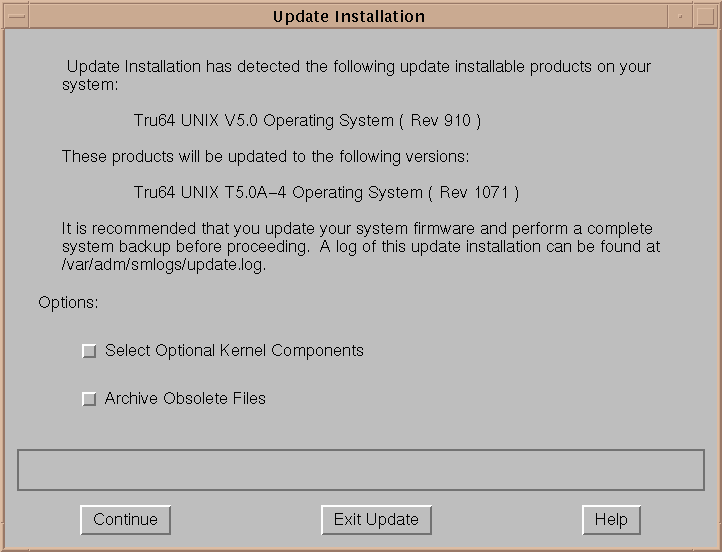
If your system does not have graphical capabilities or you
used the
-nogui
flag on the command line, a screen similar
to this is displayed:
Update Installation has detected the following update
installable products on your system:
Tru64 UNIX Operating System ( Rev 910 )
These products will be updated to the following versions:
Tru64 UNIX Version 5.0A Operating System (Rev nnn)
It is recommended that you update your system firmware
and perform a complete system backup before proceeding.
A log of this update installation can be found at
/var/adm/smlogs/update.log.
Do you want to continue the Update Installation? (y/n) []:
Do you want to select optional kernel components? (y/n) [n]:
Do you want to archive obsolete files? (y/n) [n]:
Table 3-1
describes the decisions
you have to make when you first invoke the Update Installation.
You can choose
one option, both options, or neither option.
Table 3-1: Update Installation Options on Initial Screen
| Option |
Description |
| Select Optional Kernel Components |
Select this option if your current
system is running a customized kernel that has been built with optional kernel
components or if you want to customize the new kernel.
If you select this
option, you will have the opportunity to select which optional kernel components
you want to build into the kernel (if any).
If you do not select
this option, the new kernel will be built with only the mandatory kernel components
required to run the installed software. |
| Archive Obsolete Files |
Choose this option to archive obsolete
files before they are removed automatically by the Update Installation.
Obsolete
files are files that were shipped in Version 4.0F or Version 5.0 but are no longer
required by Version 5.0A.
If you select this option, later in the analysis
phase of the Update Installation the list of obsolete files is presented,
and you can select one or more files to archive and the file name you want
to use for the archive.
You can delete the archive at a later date.
If you do not select this option, you will not have the opportunity to archive
obsolete files before they are removed from the system. |
Note
The remainder of this chapter applies to the graphical and text-based
user interfaces.
Rather than showing examples from both interfaces, only the
screens from the graphical interface were used to show the update process
and user actions.
The same steps in the same order occur for the text-based
interface.
3.5 Step 5: Monitor the Analysis Phase
After you have selected the Update Installation options, the Update
Installation process begins to analyze the current system.
Note
The Update Installation process checks for installed hardware product
kits before the Analysis Phase begins.
If the Update Installation process
detects an installed hardware product kit, the product kit is checked for
compatibility with the new version of the operating system.
Hardware product
kits and how they are updated is discussed in the
Installation Guide -- Advanced Topics.
If your system has graphics capabilities, the analysis phase begins
with the dialog box shown in
Figure 3-2.
Figure 3-2: Update Installation Preload Analysis Dialog Box
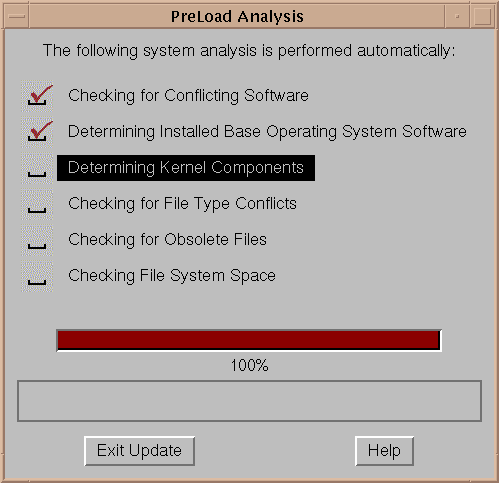
A check mark indicates when an analysis
step is complete.
The progress indicator at the bottom of the dialog box applies
to the currently highlighted analysis step.
The following sections describe each analysis step in detail and the
required user interaction if one or more conditions require your attention:
3.5.1 Check for Conflicting Software
There are two types of layered
software products that affect the Update Installation: layered software products
that
allow the Update Installation
to proceed but may have to be reinstalled later, and
layered software products that must be deleted before the Update Installation
can continue.
3.5.1.1 Software Reinstallation Warning
The dialog box shown in
Figure 3-3
is displayed
if the Update Installation detects a layered software product that may require
reinstallation after updating to the new version of the operating system.
You can choose to exit the Update Installation and manually remove this software
or you can continue the Update Installation.
If you decide to continue without removing the layered software product
or products, test the software when the Update Installation is finished.
It
is recommended that you reinstall any layered software products that are critical
to the use of the operating system with a version that is compatible with
and is supported on the new version of the operating system.
Figure 3-3: Software Reinstallation Warning Dialog Box
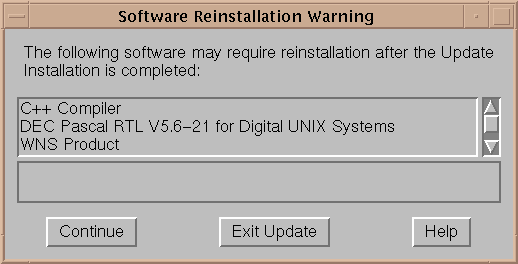
3.5.1.2 Conflicting Software Found: Update Installation Cannot Proceed
The dialog box shown in
Figure 3-4
is displayed
if the Update Installation detects a conflicting layered software product
that halts the Update Installation.
You can instruct the Update Installation
to delete the product and continue, or you can exit the Update Installation.
You cannot update your system to the new version of the operating system until
you remove this conflicting software.
If you choose to exit the Update Installation
at this point, no changes are made to your system.
If the conflicting software
is not supported under the new version of the operating system, and the software
is critical to your system, it is recommended that you do not continue with
the Update Installation.
Note
Delete operations take effect immediately.
Any software you remove
cannot be recovered even if the Update Installation is canceled later.
Figure 3-4: Conflicting Software Found Dialog Box
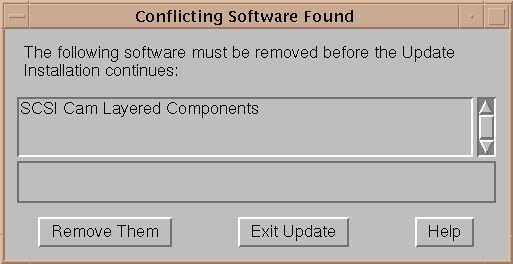
3.5.2 Determine Installed Software
During this part of the analysis, the Update Installation process determines
the software that is installed so that it knows what has to be updated.
If you have installed Worldwide Language Support (WLS) software, an
additional analysis step,
Determining Installed Worldwide Language
Support Software, is displayed as part of the Preload Analysis dialog
box shown in
Figure 3-2.
When you are performing the Update Installation from a CD-ROM, and the
system has WLS software installed, the dialog box shown in
Figure 3-5
is displayed, and you need to identify the source of the Version 5.0A WLS
software subsets.
As noted, you might need to change media after the system
reboots.
For example, when you are installing the operating system from CD-ROM
and the WLS software is also on CD-ROM (Associated Products Volume 1), enter the location
of the CD-ROM drive as shown.
The Update Installation knows when to prompt
you to insert the WLS media after the system reboots.
Figure 3-5: Locate Product Dialog Box
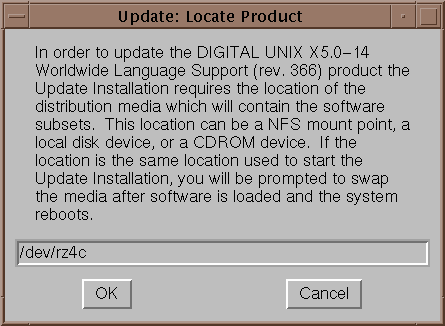
3.5.3 Select Kernel Components
If you chose the option to include
optional kernel components in the kernel (as described in
Table 3-1,
use the
Kernel Configuration
dialog box shown in
Figure 3-6
to select the optional kernel components to
build into the kernel.
If you had previously built optional kernel components
into the kernel, you have to select them again here.
The Update Installation
process has no knowledge of the contents of the current kernel.
To select
kernel components, click on the components you want and click on
Select.
After you have made all selections, click on
OK.
If you cancel kernel component selection at this time, the Update Installation
builds a kernel with only the mandatory kernel components that are associated
with the installed software subsets.
Figure 3-6: Kernel Configuration Dialog Box
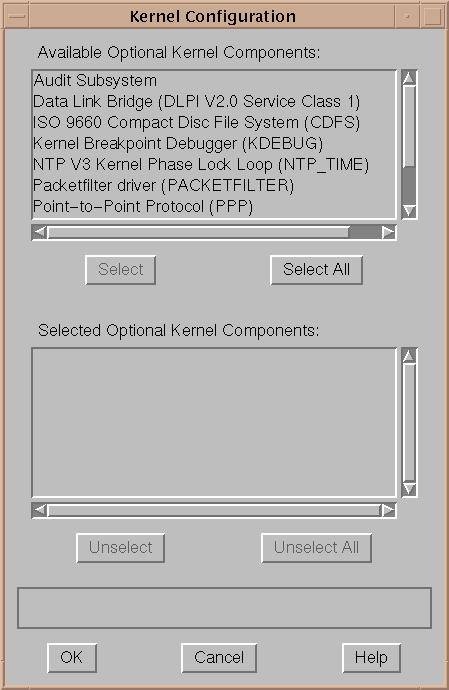
3.5.4 Manually Adding Special Configuration Options to the Kernel
The Update Installation provides
a basic kernel configuration file that includes support for all mandatory
components plus any optional components you have just selected.
The Update
Installation does not propagate any special or custom configuration options
that you may have added into the kernel configuration file.
If your kernel configuration file has been edited manually or edited
as a result of layered product installations to include nonstandard kernel
options, psuedodevices, controllers, or other changes, you will need to include
those options, psuedodevices, controllers, or other changes into your new
kernel configuration file (/sys/conf/host_name).
If you are using the text-based interface, you will be given the option
to edit the kernel configuration file during the Update Installation.
Otherwise,
you can edit the file after the Update Installation is complete, and then
rebuild the kernel using the
doconfig(8)
command.
3.5.5 Check for File Type Conflicts
An Update Installation checks
for file types that will be incompatible with the updated version of the operating
system.
Files that are shipped with the operating system, also known as system
files, are classified into one of several different file types.
A file can
be classified as a
file, a
directory,
a
hard link, a
symbolic link, a
block device, or a
pipe.
The Update Installation
procedure expects to find system file types the same as when they were shipped
with the previous version of the base operating system.
When a file type
has changed, it is known as a
file type conflict.
There are two types of file type conflicts:
This feature is intended to preserve the integrity of the software product
about to be installed.
In both cases, the Update Installation identifies the
conflict and informs you of the action required to resolve the conflict.
3.5.5.1 File Type Conflicts That Halt the Update
A serious file type conflict may require the Update Installation to
exit without updating the system.
If the Update Installation were to continue,
it would result in a corrupt system.
When a conflict of this severity is encountered,
you must resolve it manually before restarting the Update Installation.
The
following types of file type conflicts prevent the Update Installation from
continuing:
Files shipped originally as type
directory
are changed to type
file
Files shipped originally as type
directory
are changed to type
symbolic link
Files shipped originally as type
symbolic link
are changed to type
directory
For example, if a file is shipped as a directory in Version 4.0F or Version 5.0
and you later change it to be a symbolic link, when the same file ships as
a directory in Version 5.0A, the Update Installation detects the difference
and the dialog box shown in
Figure 3-7
is displayed.
Figure 3-7: File Type Conflict Dialog Box
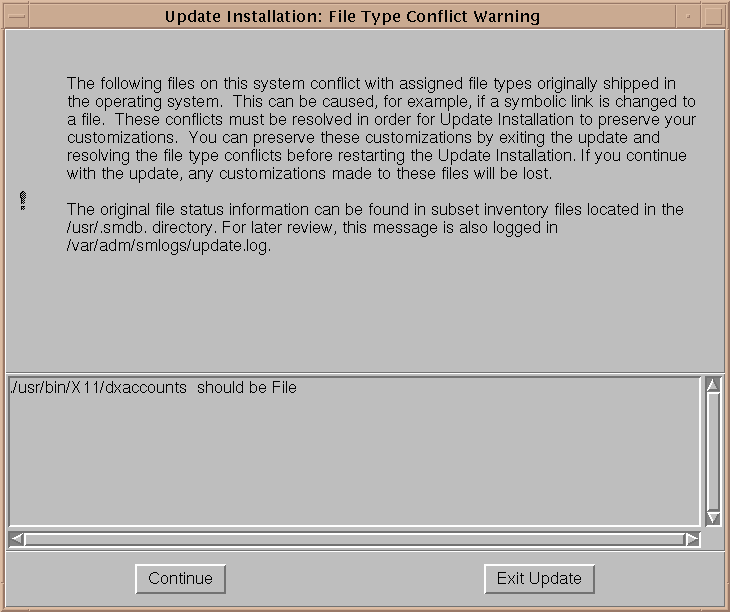
3.5.5.2 Less Serious File Type Conflicts
A less serious file type conflict is any file type conflict other than
the ones shown in
Section 3.5.5.1.
The Update Installation
automatically resolves these conflicts by saving a copy of the modified file
type to a file with a
.PreUPD
extension, for example
/etc/hosts.PreUPD.
When the new version of the operating system
is loaded, the original file (for example,
/etc/hosts)
is replaced by the new version that is shipped with the operating system.
This means that the file will change type to the file type that is shipped
with the new version of the operating system.
Any customizations that were
in the modified file type must be manually merged from the
.PreUPD
version into the new version of the file after the Update Installation
is complete.
Figure 3-8
shows the dialog box
that is displayed when a less serious file type conflict is detected.
Figure 3-8: File Type Conflict Warning Dialog Box
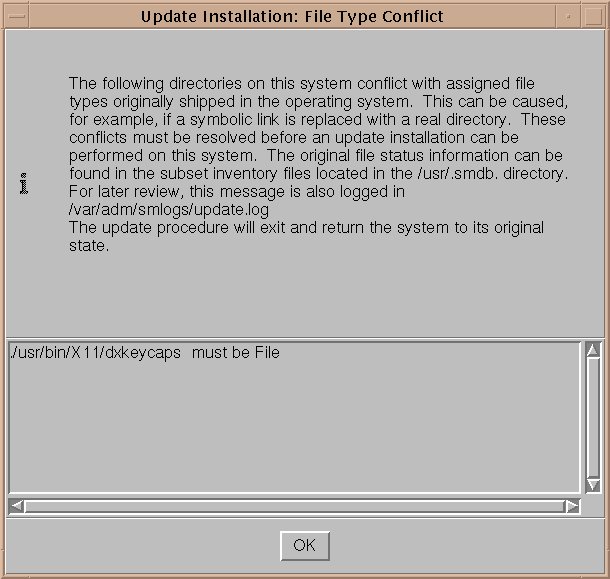
3.5.6 Check for Obsolete Files
Obsolete files are files
that were shipped in Version 4.0F or Version 5.0 of the operating system but are
no longer part of Version 5.0A.
The Update Installation automatically searches
for and removes obsolete files.
If you chose the option to archive obsolete
files as described in
Table 3-1, you can
save obsolete files to a
.tar
file and have the option
to compress the
tar
file with the
gzip
utility.
The default file name is
/var/adm/update/backup.tar.
Note
Whether or not you archive the files, the Update Installation deletes
obsolete files after the analysis phase is complete.
The dialog box that you
use to select and archive obsolete files is shown in
Figure 3-9
.
Figure 3-9: Archive Obsolete Files Dialog Box
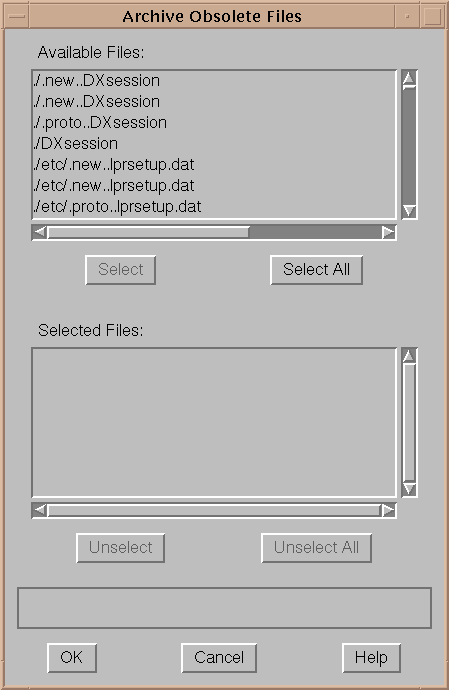
3.5.7 Check System File Space
Version 5.0A of the
operating system requires more disk space than Version 4.0F or Version 5.0.
The Update
Installation performs file system size checks to make sure there is enough
space for the new version of the software and that there is enough temporary
space for processing.
If the Update Installation determines that there is not enough disk
space, disk space status and options for recovering disk space are presented.
The dialog box that you use to recover disk space is shown in
Figure 3-10.
Figure 3-10: Recover Disk Space Dialog Box
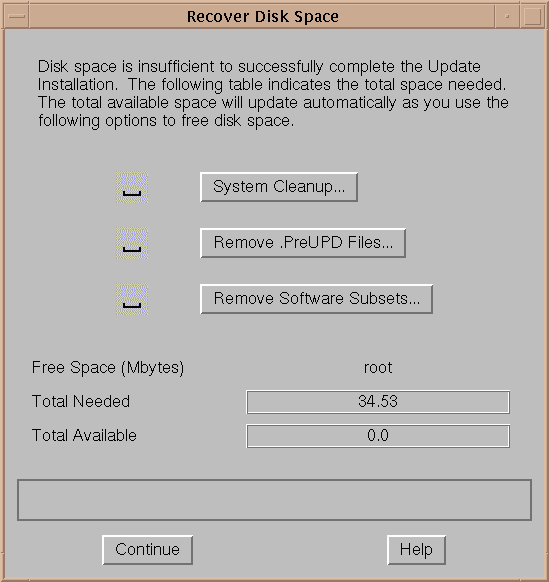
It is recommended that you pursue disk space recovery in this order:
Perform
system cleanup
by removing
core
files and extra kernel files.
Whenever an application or the system crashes, a
core
file is created.
These files tend to be large, and if not removed after each
crash, they can occupy a considerable amount of disk space.
If you are not
in the habit of cleaning up after system or application crashes, you may be
able to recover the disk space from this operation.
The Update Installation procedure looks for extra kernel files (files
named
vmunix.*) in the
/sys/HOST_NAME
and
/var/adm/crash
directories
and looks for
core
files in the
/,
/usr, and
/var
file systems.
Remove .PreUPD files
The Update Installation looks for customized system files and protects
them by copying them into files with the suffix
.PreUPD.
If removing
core
and extra
vmunix
files
do not recover enough disk space, remove the
.PreUPD
files
as necessary.
Clicking on
Remove .PreUPD Files
displays
a dialog box where you can select the files to remove.
Note
If you remove
.PreUPD
files here, they will be unavailable
for reference when you manually merge changes.
These
.PreUPD
files are the only backup copies of unprotected system files that have been
modified.
Remove software subsets
If there are software subsets that are not being used, remove them.
Software subsets removed at this point will not be updated.
Clicking on
Remove Software Subsets
displays the dialog box shown in
Figure 3-11.
Note
Deleting individual files that are part of the installed base operating
system or WLS software by using a command other than the
setld
command will not produce the additional free space needed because the Update
Installation has already taken into account that these old files will be replaced
by new versions.
Figure 3-11: Remove Subsets Dialog Box
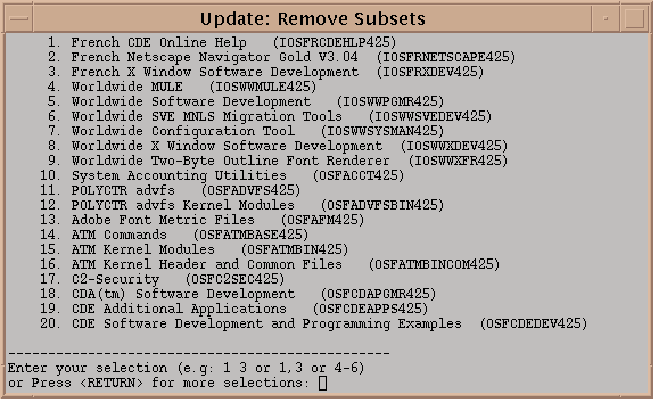
Use the various options until the disk space available in each file
system is greater than the disk space needed.
If these options do not produce
the necessary free space, you may need to change the file system layout or
use disk partitions large enough to accommodate the installed software by
performing a Full Installation using the disk partition sizes recommended
by the Full Installation procedure.
3.6 Step 6: Confirm the Start of the Update Installation Process
When the Analysis Phase is complete, use the dialog box shown in
Figure 3-12
to confirm the start of the Update Installation.
Figure 3-12: Ready to Begin Update Dialog Box
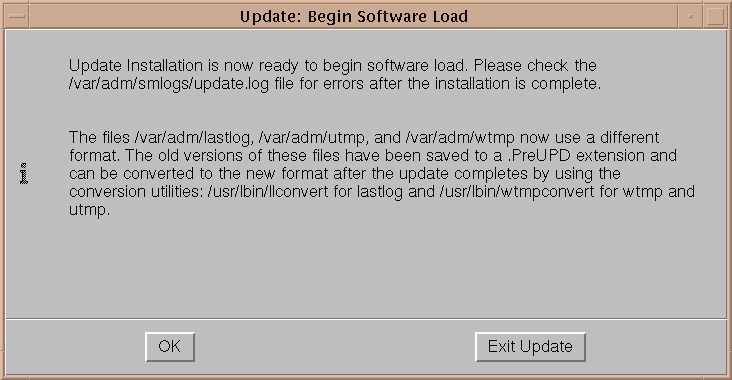
You have the following options:
If you are satisfied with all your selections and choices,
click on
[OK]
to save your choices and start the update of
your system.
Once you select
[OK], system modification begins
that cannot be reversed.
Caution
Stopping the Update Installation in any way (including pulling out the
power cord or pressing the halt button) while software subsets are loading
can cause serious operating system corruption that can render the operating
system unusable.
You may have to restore the backed-up version of the operating
system before you can attempt another Update Installation.
To protect against accidental halting of the Update Installation process,
the
[Ctrl/c]
key sequence, which is used to stop an operation,
is disabled during the software subset load phase.
If you do not want to proceed with the Update Installation
at this time, click on
[Exit Update].
When you select
[Exit Update], your system returns to its preupdate state (except for
disk space cleanup tasks you may have performed).
An Update Installation typically completes in 45 to 120 minutes.
Actual
time depends on your processor type, the number of software subsets to be
updated, the type of media used to perform the Update Installation (CD-ROM
or remote server), the speed of your CD-ROM drive if you are using CD-ROM,
and the volume of network traffic if you are using a remote server.
3.7 Step 7: Log in to the System
After the Update Installation is complete, log in to the system as the
user
root
to perform the postinstallation tasks shown in
Section 3.8
and
Section 3.9, which can
be done only by the user
root.
What happens when you log in for the first time depends upon whether
you have a graphics workstation or a terminal without graphics capabilities:
If you have a graphics workstation, a Common Desktop Environment
(CDE) login window displays.
If you do not have a workstation with graphics capabilities,
log in as the user
root
at the
login
prompt and enter the
root
password at the
password
prompt.
Note
Starting with Version 5.0 of the operating system, naming conventions
for device special file names for disks and tapes are different from previous
versions of the operating system.
The unit numbers may be reordered as a result of
the Update Installation process.
If you want to review a mapping of old-to-new
device names for your system, review the
/etc/dfsl.dat
file.
For a description of device naming conventions and how the Update Installation
process operates with them, see
Section A.5.
3.8 Step 8: Review Update Installation Log Files
Information about the Update Installation is stored in log files for
your reference.
Installation and configuration data is appended to any log
files left over from previous Update Installations.
It is recommended that
you examine the log files when the update is complete to ensure that there
were no errors during the update and that all files merged successfully.
Log
files are located in the following locations:
The Update Installation log is located in the
/var/adm/smlogs/update.log
file
Information about the system configuration is located in the
/var/adm/smlogs/it.log
file
The list of customized files is located in the
/var/adm/smlogs/upd_custom_files
file
The list of failed merges is located in the
/var/adm/smlogs/upd_mergefail_files
file
Appendix F
describes the contents of all logs files
that are created as part of an Update Installation.
If no customized or failed
merge files are detected during the Update Installation, the relevant log
files do not contain any data.
3.9 Step 9: Manually Merge Customizations if Necessary
An Update Installation may not be able to merge certain customizations
automatically and may require that file customizations be added to the new
files manually.
Manual merging involves editing the new versions of system
files with a text editor to include your own customizations.
The following
information is saved so that you can merge your customizations into the new
versions:
Unprotected system files
When the Update Installation is complete, check for any saved file names
in the
/var/adm/smlogs/upd_custom_files
file.
Edit the
new version of each logged file to include your customizations.
Previous versions
of each file are saved as
filename.PreUPD.
Kernel configuration file
Edit the kernel configuration file at
/sys/conf/HOSTNAME
if you customized this file in the previous
version of the operating system.
The saved version is located in
/sys/conf/HOSTNAME.bck.
You then will
need to rebuild a tailored kernel in order for the newly-made changes to take
effect.
Refer to the
doconfig(8)
reference page for more information
about building tailored kernels.
Failed merges
If any files failed to merge during the Update Installation, an error
message is displayed on your screen.
A log of failed merge files is located
in the
/var/adm/smlogs/upd_mergefail_files
file.
Check
the
update.log
file and the
it.log
file
to identify any merge errors and manually edit any files that failed to merge
and add your customizations.
Your customized, preupdate version of these
files is always preserved for your reference with the file naming convention
filename.PreMRG.
When all manual merges are complete, your system is ready to use.
At
this time you can install additional optional software subsets provided on
the Version 5.0A distribution media.
Refer to
Chapter 9
for information about installing optional software subsets.
3.10 Optional Step 10: Run the Update Installation Cleanup Utility
Use
the Update Installation Cleanup utility to remove or archive the
.PreMRG
and
.PreUPD
backup files created by
an Update Installation.
If there were failed file merges during the Update
process, you use these files as a reference to merge your customizations into
the new versions of the files.
When all manual merges are complete, the
.PreMRG
and
.PreUPD
files are no longer needed.
Running the Update Installation Cleanup utility is an optional step
after performing an Update Installation, but it is recommended to use this
utility if you want to recover disk space being consumed by these backup files.
If you decide to archive the files, the archive destination can be any archive
destination supported by the
tar
command (that is file,
tape device, or disk).
The Update Installation Cleanup utility is invoked from the
SysMan Menu
(
/usr/sbin/sysman) by selecting
the following items:
Software
branch
Installation
branch
Cleanup after an OS update (updadmin)
task
The utility is also available from the CDE front panel by selecting
Software Management
from the SysMan Applications icon.
Use the online
help provided with the graphical user interface if you need more information.
From the command line, the Update Installation Cleanup utility is invoked
by entering
/usr/sbin/updadmin.
Refer to the
updadmin(8)
reference page for more information.
3.11 Error Recovery
There are certain types of error
conditions that cause the Update Installation process to stop and require
user intervention.
These errors may occur at the following points in the Update:
3.11.1 Analysis Phase Failure
You can recover if the Update Installation fails any time during the
preload analysis phase.
You can bring your system back to multiuser mode by
issuing the following command:
# init 3
Fix the errors reported by the error messages
and restart the Update Installation process.
3.11.2 Software Subset Load Failure
Individual software subsets can
fail to load if a network interrupt, hardware problem, or file verification
error occurs during the load process:
If an optional software subset fails to load, you can install
it later by using the
setld
command after the Update Installation
is complete.
If a mandatory software subset fails to load, the Update Installation
procedure exits.
Your system may be rendered unusable and you may have to
restore the backed up version of the operating system before attempting another
Update Installation.
If the
OSFBASE505
mandatory software subset was installed successfully, you may be able to retry
the Update Installation without first restoring the backed up version of the
operating system.
3.11.3 Kernel Build Failure
The tailored kernel build can fail at the end of the
Update Installation because of an incompatibility of a kernel layered product
with the new version of the operating system.
In this case, the system will rebuild a kernel without layered product
support.
ollow this procedure to rebuild a kernel with layered product support:
Examine the
/var/adm/smlogs/it.log
file,
which contains the reasons for the kernel build failure.
Use the
setld
command to remove the layered
product that caused the failure.
Use the
setld
command to reinstall the
most recent version of the layered product.
Use the
/usr/sbin/doconfig
command to build
a new customized kernel with support for the layered product.