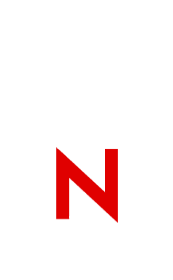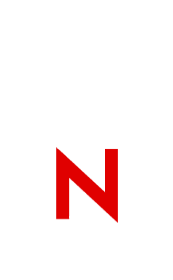|
STUFFKEY.NLM
Version 1.20 for NetWare v3.x, 4.x, 5
Copyright (C) 1998,1999 Novell, Inc.
All Rights Reserved
________________________________________
CONTENTS
________________________________________
I. Abstract
II. Installation Instructions
III. Usage
IV. Product Description
V. Enhancements/Bug Fixes
VI. Known Issues
VII. Frequently Asked Questions
________________________________________
I. ABSTRACT
________________________________________
STUFFKEY.NLM allows you to send keystrokes to any program
on any screen. This gives you to ability to automate
processes that require user input.
NOTE: This utility helps system administrators and developers.
It is provided free of charge as a courtesy, and therefore,
is not a Novell supported product.
II. INSTALLATION INSTRUCTIONS
________________________________________
Copy STUFFKEY.NLM to the SYS:\SYSTEM directory on your server.
NOTE: 3.12 servers require CLIB 3.12l or greater and CLIBAUX.NLM.
4.10 servers require CLIB 4.11o or greater
4.11 servers require service pack 5 or greater
If the above requirements are not met, Stuffkey may not
be able to load because of unresolved symbols.
________________________________________
III. USAGE
________________________________________
Loading:
stuffkey [CommandFile [options]] [/?]
For help do:
load stuffkey ? | /?
________________________________________
IV. PRODUCT DESCRIPTION
________________________________________
STUFFKEY.NLM allows you to send keystrokes to any program
on any screen. This gives you to ability to automate
processes that require user input.
USAGE: stuffkey [CommandFile [options]] [/?]
CommandFile = Full pathname of command file (See Examples)
Options = preface option(s) with '-' or '/' (eg -sv)
d=n - Delay n milliseconds between characters
s - do not view target Screens during execution
r - Return to original screen when completed
v - Verbose mode (shows progress on console)
? - Display help message
Description:
Allows keystrokes to be passed to another screen.
StuffKey uses a command file which contains the screen name
on the first line on which to issue the keystrokes.
All successive lines contain either plain text or tokens
representing special keys. Note that Newline characters
in the file are ignored; the <CR> token must be used if
a newline character is to be sent to the screen.
A default intercharacter delay of 50 milliseconds is used
unless it is overridden with the /d switch.
Command File:
The first uncommented line of the command file contains the
initial screen name (case insensitive). The <SCREEN=xxx>
token is used to specify the initial screen.
All successive lines contain text and tokens consisting
of printable ASCII characters. All non-token characters
are taken literally. Imbedded newline characters in the
file are ignored. Newlines (Enter) are sent to the screen
using the <CR> token.
Comments are marked by # or ; as the first charcter
of the line. To specify a \ or < preface it with a \.
Tokens:
Syntax: <[count] token | \x>
Where x can be any ASCII character
- All tokens are enclosed in <>.
- The first characters of any token can be a repeat count,
which will repeat that token value or character n times.
Literal characters can be repeated using the \x format.
- Tokens are case-insensitive
Special:
PAUSE (used with count to pause playback n msec.)
for example <5000 pause> will pause for 5 secs
LOG NEW|APPEND=LogFilePath
Open a log file in preparation for the DUMP token.
NEW will create or destroy an existing log,
APPEND will will create or append to an existing log.
The full NetWare path and filename should be specified;
Only DOS filenames (8.3 format) are supported.
DUMP
Dump the current screen to the log file
SCREEN=ScreenName
Switch to ScreenName as current screen.
Stuffkey will terminate if ScreenName doesn't exist.
WAITFOR SCREEN=ScreenName
Wait for ScreenName to be available and make it current
WAITFOR NOSCREEN=ScreenName
Wait for ScreenName to become unavailable (removed)
and default to System Console as the current screen
WAITFOR TEXT=Any Text
Wait for Any Text to appear within the current screen
A timeout in minutes can be specified before WAITFOR
(default is 2 minutes)
example: <5 WAITFOR Text=Enter Login Name>
(Wait for 5 minutes for the text to appear)
Unmodified Keys:
CR, BS, TAB, ESC, HOME, END, PGUP, PGDN, LEFT, RIGHT,
UP, DN, INS, DEL, F1...F10
Shifted Keys:
SF1...SF10
Control Sequences:
CLEFT, CRIGHT, CHOME, CEND, CPGUP, CPGDN, CBACKSLASH,
CLBRACKET, CRBRACKET, CDASH, CTLA...CTLZ, CF1...CF10
Alt Sequences:
ADASH, AEQ, ALTA...ALTZ, AF1...AF10, A0...A9
Known Issues/Problems:
CPGUP & CPGDN will not work in the C-Worthy (NUT) user
interface. CPGDN is treated like CR.
CPGUP is simply invalid.
When you close out the current screen by exiting the
application that owns it, you must switch to a known good
screen before executing any further commands that will
attempt to output any characters, otherwise the OS will
return Invalid Screen ID errors.
Use the <SCREEN=xxx> or <WAITFOR SCREEN=xxx> tokens to
switch to another screen.
Running Stuffkey Examples:
load stuffkey sys:cmds/fixall.txt /v
(execute commands in sys:cmds/fixall.txt in verbose mode)
load stuffkey sys:mycmds.sk /s
(execute mycmds.sk and don't display any target screens)
load stuffkey sys:mycmds.sk /d=5
(execute mycmds.sk with 5ms intercharacter delay)
Example Command Files:
Example 1: (Load and navigate an NLM's Screen)
# Load DSREPAIR and Repair local DS database
#--------------------------------------------
# Start at the console screen and load dsrepair
<screen=System Console>
load dsrepair<cr>
# Wait for the dsrepair screen to be created and make it current
<waitfor screen=dsrepair status screen>
# Go to Advanced options menu in dsrepair
adv<cr>
# Go to Repair local DS database menu option
rep<cr>
# Set option to Exit automatically and execute
<6dn>Y<cr><f10>
Example 2: (Waiting for NLMs to unload)
# Unload NLMs in sequence
#--------------------------------------------
# Go to an NLM's screen and exit from it
<screen=Web Server Screen>
<af10>Y<cr>
# Waitfor the NLM's screen to terminate
<waitfor noscreen=web server screen>
# The screen is now gone and we are at the system console
# screen. We can now unload its library
unload weblib<cr>
<waitfor text=module weblib.nlm unloaded>
Example 3: (Waiting for screens and text)
# Load oracle and login to the database
#--------------------------------------------
<screen=System Console>
# Start Oracle
oraload
# wait for the oraconfig screen
<waitfor screen=oracle configuration screen
# Login option is down 2 items in the menu
<2dn><cr>
# Wait for the prompt
<waitfor text=login name>
scott<cr>tiger<cr>
Example 4: (Logging)
# Gather configuration information
#--------------------------------------------
<screen=System Console>
# Open a new log file (remove it if it already exists)
<log new=sys:etc/sklog.txt>
# Get configuration information from the server
config<cr>
# Dump the screen to the log to capture the information
<dump>
# Just in case there's more, press Enter to get the last page
<cr>
# Dump the screen again to the log file to get any new info
<dump>
________________________________________
V. ENHANCEMENTS/BUG FIXES
________________________________________
Beta 0.01
- First Release
Beta 0.02
- Added SCREEN token to enable switching to other screens
Beta 0.03
- Added ability to load it multiple times
- It now reports the script name in "completed" message
1.00
- Removed from beta status to general release
1.01
- Failed to find screen if screen name had trailing spaces
- Allow screen token as initial screen name since many
were confused about that two ways to specify screens.
- PGDN token is now recognized
1.2
- Allow spaces after a repeat number <nnnn token>
- Added <waitfor noscreen=xxx> token
- Added <LOG> and <DUMP> tokens
- Doc clarification and added samples
________________________________________
VI. KNOWN ISSUES
________________________________________
Issue 1:
CPGUP and CPGDN do not work in the C-Worthy (NUT) user
interface. CPGDN is treated like CR, CPGUP is simply invalid.
Issue 2:
When you close out the current screen by exiting the
application that owns it, you must switch to a known good
screen before executing any further commands, otherwise
stuffkey will return an Invalid Screen ID error.
It's always safe to switch to System Console.
________________________________________
VII. FREQUENTLY ASKED QUESTIONS
________________________________________
Q: Is there a recording feature to record my keystrokes?
A: Not currently. Building the command file is a
a manual process.
Q: Is there a limit to the size of the command file?
A: No.
Q: Can I specify multiple screens in one command file?
Often I need to switch to multiple screens such as
when I am automating SBACKUP.
A: Yes, you specify new screens with the SCREEN token
anywhere within the script. It's also handy to use
the <waitfor screen=xxx> token to wait for a
screen to be created before switching to its screen.
Novell Product and Version:
NetWare 3.12
NetWare 3.2
NetWare 4.11
NetWare 5
|