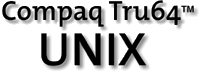Searching the Tru64 UNIX Documentation
 |
 |
Return to the search page |
|
 |
Basic Searching
To search the documentation, follow these steps:
-
Enter into the first text box one or more words that might be associated with the topic in which you are interested. The search is not case sensitive; either AWK or awk will find the same documents.
Searching for phrases or for special characters is not supported. Do not use commas, quotation marks, special characters, or punctuation.
Example searches:
-
Enter awk grep to find documents containing information about the awk and grep utilities.
-
Enter kshrc to find documents containing information about the .kshrc file.
-
Enter etc fstab to find documents containing information about the /etc/fstab file.
-
Choose whether to search for documents that contain all of the words or for documents that contain any of the words. The default action is to find documents that contain all of the words.
-
Click the search button (
 ). To cancel a search, click the browser’s Stop button.
). To cancel a search, click the browser’s Stop button.
-
The search utility presents a count of documents that match your entry, together with a list of links to the matching documents. Click the links in which you are interested. If more than 50 documents match the search criteria, the search utility displays only the 50 highest scoring documents.
Reference pages and most framed books will appear in their own windows. Unframed books and other kinds of documents will replace the list of links in the search window. If a document appears in the search window, you might be unable to navigate from that document to other portions of the documentation set, and you must use the browser’s Back button to return to the search form.
Excluding Words
To exclude documents that contain certain words from your search, follow these additional steps:
-
Enter into the second text box any words you want to avoid in your search.
-
Choose whether to exclude documents that contain all of the words or documents that contain any of the words. The default action is to exclude documents that contain any of the words.
-
Click the search button.
Scoring
The search engine scores documents using two criteria:
-
The engine counts the number of times each search word appears in each document. The more times the search words appear in a document, the higher that document’s score will be.
-
The engine then applies a weighting factor based on the number of documents in which it found each search word. A word that appears in only a few documents contributes more to the scoring than a word that appears in many documents.
This means that you should try to think of uncommon words that are likely to appear many times in the documents you want to find.
Changing the Importance of a Word
You can increase the importance of a word by prefixing it with a plus sign in the Find these words box. For example, the search engine will give more weight to +advfs than to advfs alone. This change in weighting moves documents containing weighted words nearer to the top of the results list. Similarly, you can reduce a word’s importance by prefixing it with a minus sign. Using a minus sign is not the same as placing the word in the Exclude these words box; prefixing a word with a minus sign will move documents containing the word downward in the results list rather than excluding them entirely. Do not use plus or minus signs in the Exclude these words box.
Wildcard Matching
To match all words beginning with a specific set of letters, enter the letters with an asterisk (*) at the end. For example, you can find admin, administer, administrator, and any other words beginning with “admin” by entering admin*.
 |
 |
Return to the search page |
|
 |