Starting Performance Manager
Log in to a node where Performance Manager has been installed. If the rehash command has not been issued since Performance Manager was installed, type this command to recreate the internal command tables used by the shell:
#
rehash
Before starting Performance Manager, be sure the
DISPLAY
environment variable on the starting system is set for the display you wish to use.
There are additional considerations if you wish to display Performance Manager on a PC. To start Performance Manager, issue the
/usr/bin/x11/pmgr
command at a root prompt (see the
pmgr(8)
reference page for details):
#
/usr/bin/x11/pmgr
Performance Manager can be started from a non-root account, but the log file (
/var/opt/pm/l/pmgr_gui.log
) must first have its permissions changed to allow non-root users to write to it; for example, issue the following command as root to make the log file writable by everyone:
#
chmod 666 /var/opt/pm/l/pmgr_gui.log
When Performance Manager starts, it opens its main window on the workstation defined by the
DISPLAY
environment variable.
Exiting Performance Manager
To exit Performance Manager, from the File menu, choose
Exit. Your current session will not be saved when exiting. To save a session, choose
Save Session
or
Save Session As
from the main window's File menu.
Save Session As
opens a file selection dialog box.
Displaying the Performance Manager GUI
These topics explain how to display
the Performance Manager GUI.
Setting the
DISPLAY Environment Variable
To set the
DISPLAY
environment variable in a C shell (
csh
), issue the following command, where
workstation
is the node name of your workstation:
#
setenv DISPLAY
workstation:0.0
To set the DISPLAY environment variable in a Bourne shell (sh), issue the following commands, where workstation is the node name of your workstation:
#
DISPLAY= workstation:0.0
The system output will be as follows:
# export DISPLAY
Your workstation should be a Tru64 UNIX node running the Common Desktop Environment (CDE). Nodes running other operating systems and other window managers might work, but only Tru64 UNIX and CDE have had full quality assurance testing for Performance Manager.
If you are running Performance Manager remotely, be sure your workstation supports the GUI display.
Displaying Performance Manager on a PC
Performance Manager can be displayed on most PCs. Either start Performance Manager through a PC X server program (such as DIGITAL eXcursion`), or start Performance Manager on a server node whose
DISPLAY
environment variable (in either the C shell or Bourne shell) is set to the PC. Either TCP/IP or DECnet` will work, but consider the following when displaying Performance Manager on a PC:
-
The PC and the Tru64 UNIX server node must know about each other. The PC's network name and address must be in the server node's /etc/hosts or DUS database file (TCP/IP), or NCP/NCL database (DECnet). The server node's network name must be in the PC's TCP/IP file or NCP/NCL database (DECnet).
-
When starting Performance Manager on a PC using an X server program (such as DIGITAL eXcursion), there can be error messages that the X server program cannot report, such as your user name not being authorized to run Performance Manager, LMF license check failure, and so forth. To check for such errors, start Performance Manager on the server node after setting DISPLAY to the PC.
-
Depending on how your PC's resources are configured, it is possible to overload eXcursion by displaying too many applications, especially large ones such as Performance Manager (as compared to small ones such as dxclock, dxterm, and dxcalendar). Overloading an X server program can cause odd, nonintuitive errors. If you see such errors, try closing a few applications and restarting Performance Manager.
Main Window Overview
The main window is the first window
you see when starting Performance Manager. This window consists of the menu
bar, toolbar, nodes area, work area, message area, and Start Session and
Stop Session buttons.
The nodes area, on the left side of the main window, displays
icons for the nodes you can monitor. By default, the local node is displayed
and belongs to the group World.
Clicking on a node, cluster, or group in Performance Manager's
initial main window causes the work area to appear. The work area contains
selection buttons for tasks and categories, and a scroll window for metric
selection.
The message area displays status, warning, and error messages.
The Performance Manager
Main Window
This is the opening window, and is the starting place for all your tasks.
Work Area
Use the work area, on the
right side of the main window, to configure displays and thresholds for
nodes or clusters you have selected in the nodes area. Your view of the
work area depends on whether you have selected the Display or Threshold
buttons; each has a specific work area, showing related categories, metrics,
and options.
Icons
The icons are sensitive. Click them to perform the operations in this section.
Main Window Icons
The nodes area, on the left side of the main window, displays icons for nodes you can monitor. By default, the local node is displayed and belongs to the group World.
To manage the nodes, clusters, and
groups appearing in the nodes area, use the toolbar or go to the main
window's Tasks menu and choose Node Management.
Nodes
A node is a computer system that is uniquely addressable on a network. A node can have more than one CPU. Single globes represent individual nodes in various states. Note that a node icon may take a few moments to reflect the state of the node after the node is newly added or comes up. A node icon changes to reflect one of the following three node states:
|

|
Hand is holding world down: Node is down or invalid.
|
|

|
Hand is holding world up: Node is up.
|
|

|
Hand is holding world up, with check mark: Node is up, metrics have been selected for monitoring.
|
A check mark indicates that metrics have been selected for monitoring. In addition, when a node is selected, the background color of the node icon will change.
|
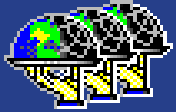
|
Clusters
A cluster is a collection of nodes that appear as a single-server system. Clusters offer application availability and scalability greater than is possible with a single system.
|
A check mark indicates that metrics have been selected for have been selected for monitoring. When a cluster is selected the background color of the cluster icon changes.
|

|
Groups
A group is a collection of nodes and/or clusters that are frequently managed together. Globes in a container represent these collections.
|
If the group icon shows a check mark, metrics have been selected for monitoring for every cluster and node in the group. When a group is selected the background color of the group icon changes.
|

Globes
A globe appears next to each container (group) and set of
three globes (cluster). A globe displaying the continent
side shows that all nodes in the group or cluster are exposed.
A globe showing the darker, latitude and longitude grid side
shows that all nodes are hidden. Clicking on this icon exposes
or hides all the nodes and clusters inside.
|
|
|
|
|
Main Window
Buttons
Buttons are sensitive. Click them to perform the operations in this section.
 Starting Performance Manager
Starting Performance Manager